News & weather, Photo editor, News & weather photo editor – Samsung SGH-T769NKBTMB User Manual
Page 180
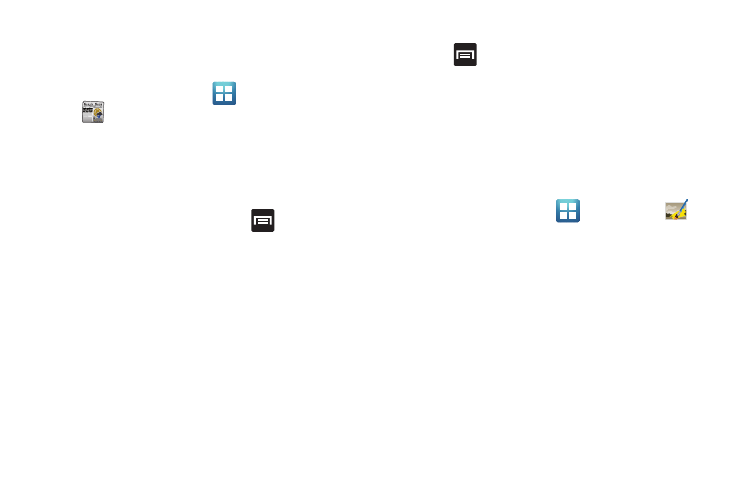
176
News & Weather
The News & Weather application allows you to view the news
and weather in your area.
1.
From the Home screen, tap
(Applications)
➔
(News & Weather).
2.
Select from any of the available tabs: Weather, Top Stories,
U.S., Sports, and Entertainment.
3.
Tap the temperature to display a graph mapping the days
temperature and humidity.
4.
While on the Weather screen, press
to display the
following options:
• Refresh: allows you to refresh the screen. Your location and the
weather is updated if there have been any changes.
• Settings: allows you to set weather, news, and refresh settings.
–
Weather settings: allows you to choose location(s) and set the metric
for temperature displays.
–
News settings: allows you to choose topics, configure settings for
fetching articles and images, and view the terms of service for news
service.
–
Refresh settings: allows you to choose options for updating content.
–
Application version: displays the application version number.
To access the settings:
1.
Press
and then tap Settings.
2.
Tap an available option: Weather settings, News settings,
Refresh settings, and Application version.
Photo Editor
This application provides basic editing functions for pictures that
you take on your phone. Along with basic image tuning like
brightness, contrast, and color it also provides a wide variety of
effects used for editing the picture.
ᮣ
From the Home screen, tap
(Applications)
➔
(Photo editor).
