Samsung SGH-T769NKBTMB User Manual
Page 124
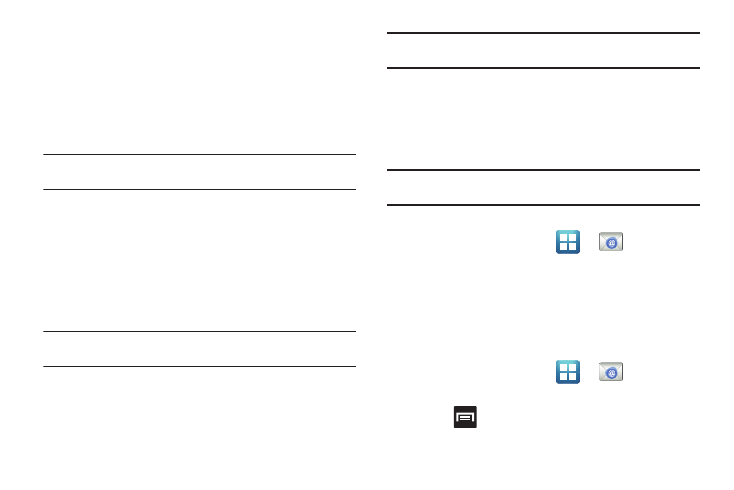
120
• If your network requires SSL encryption, tap the Use secure
connection (SSL) field to place a check mark in the box and
activate this additional level. Most often, this option should be
enabled.
• If your network requires that you accept SSL certificates, tap the
Accept all SSL certificates field to place a check mark in the box
and activate this additional level. Most often, this option is not
required. Confirm this information with your IT Administrator.
Important!: If your exchange server requires this feature, leaving this field
unchecked can prevent connection.
8.
If your connection fails, you can be prompted to manually
update or re-enter your Exchange server information within
the appropriate field. This field can often be populated with
incorrect or out of date information.
• Exchange Server: your exchange server remote email address.
Typically starts with mail.XXX.com. Obtain this information from
your company network administrator.
Important!: Do not accept the default entry as this is a guess based on
returned information.
9.
With the new server information entered, tap Next.
10.
Read the on-screen activation disclaimer and, if prompted,
tap OK.
Important!: If prompted to accept Remote security administration by your
server, tap OK.
11.
Adjust the various on-screen configuration fields and tap
Next.
12.
Identify your new work email account with a unique name
(Ex: Work), then tap Done.
Important!: If prompted to activate Device administration by your server, tap
Activate.
Opening an Exchange Email
1.
From the Home screen, tap
➔
(Email).
2.
Tap the account name field (upper-right) to open the
complete email account list page.
3.
Select an exchange email account and tap an email
message.
Refreshing Exchange Email
1.
From the Home screen, tap
➔
(Email).
2.
Select an exchange email account.
3.
Press
and then tap
Refresh.
