Voice input and output settings – Samsung SGH-T769NKBTMB User Manual
Page 246
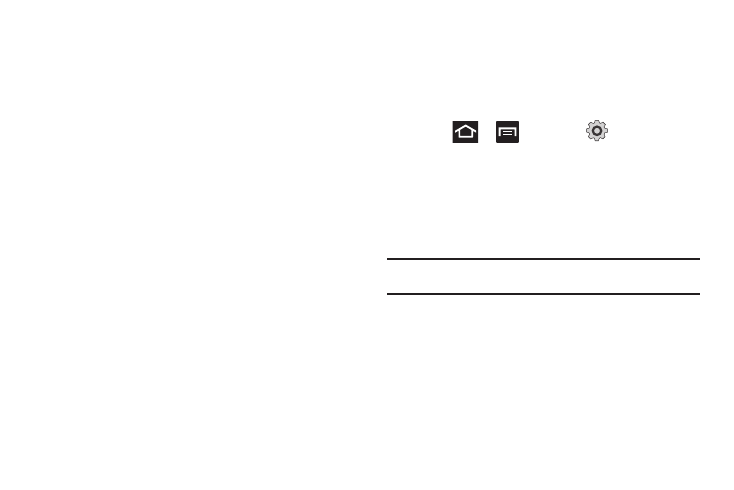
242
2.
Set any of the following options:
• Portrait keypad types allows you to choose a keypad configuration
(Qwerty Keypad [default] or 3x4 Keypad).
• Input languages sets the input language. Tap a language from the
available list. The keyboard is updated to the selected language.
• XT9 enables predictive text entry mode. This must be enabled to
gain access to the advanced settings.
• XT9 advanced settings configuration of more advanced XT9
features. For more information, refer to “Using XT9 Predictive
Text” on page 86.
• Keypad sweeping allows changing between the input modes
without having to use the Input Mode key. You can "sweep" the
displayed keypad aside, in a similar manner to scrolling through the
Home screens.
• Character preview provides an automatic preview of the current
character selection within the text string. This is helpful when
multiple characters are available within one key.
• Auto-capitalization automatically capitalizes the first letter of the
first word in each sentence (standard English style).
• Voice input activates the Voice input feature. This is an
experimental feature that uses Google’s networked speech
recognition application.
• Auto-full stop automatically inserts a full stop by tapping the space
bar twice.
• Tutorial launches a brief on-screen tutorial covering the main
concepts related to the Samsung keypad.
Voice Input and Output Settings
Configuring Voice Input Recognition
This feature allows the phone to correctly recognize verbal input.
1.
Press
➔
and then tap
(Settings)
➔
Voice input and output.
2.
Tap
Voice recognition to confirm the management system
used for your voice recognition.
3.
Select whether voice recognition is managed by either
Samsung powered by Vlingo
®
or Google.
Note: Some of the following options or settings are specific to the default
Google voice recognition service (options can vary based on selection).
4.
Tap
Voice recognition settings to configure the available
options to alter the settings associated with this feature:
• Language: selects an input language and associated dialect
recognition (if available).
• SafeSearch: sets the explicit image filter settings. These settings
apply to only Google voice search results. Choose from: Off,
Moderate, or Strict.
