Using google mail – Samsung SGH-T769NKBTMB User Manual
Page 127
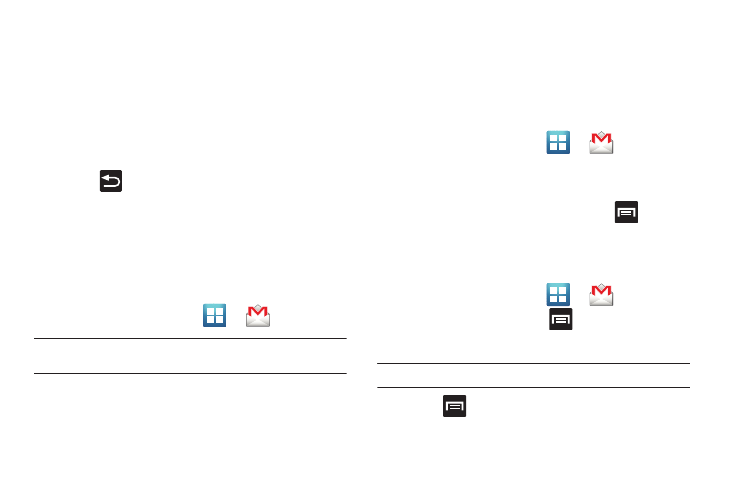
Messages 123
• Sync contacts synchronizes the contacts between your phone and
the remote exchange server.
• Sync calendar synchronizes your exchange calendar entries
between your phone and the remote exchange server.
• Sync task synchronizes your exchange tasks entries between your
phone and the remote exchange server.
• Set first line view type allows you to configure what is displayed in
the first line of the email display. Choose from either Subject or
Sender.
4.
Press
to return to the previous page.
Using Google Mail
Google Mail (Gmail) is Google’s web-based email. When you first
setup the phone, Gmail is configured. Depending on the
synchronization settings, Gmail is automatically synchronized
with your Gmail account.
Signing into Google Mail
1.
From the Home screen, tap
➔
(Gmail).
Note: You must sign in to your Gmail account in order to access features
such as Google Mail and Android Market.
2.
Tap Next to add a Google account.
3.
Tap Create if you do not have a Google account.
– or –
Tap Sign in if you have a Google account.
The Inbox loads conversations and email.
Opening Gmail
1.
From the Home screen, tap
➔
(Gmail).
2.
Tap an existing email message.
Refreshing Google Mail
ᮣ
From within the Gmail message list, press
and then
tap Refresh to send and receive new emails and
synchronize your email with the Gmail account.
Composing a Gmail Message
1.
From the Home screen, tap
➔
(Gmail).
2.
From the Gmail Inbox, press
and then tap
Compose.
3.
Enter the recipients Email address in the To field.
Tip: Separate multiple recipient email addresses with a comma.
4.
Press
and select Add Cc/Bcc to add a carbon or blind
copy.
