Samsung SGH-T769NKBTMB User Manual
Page 199
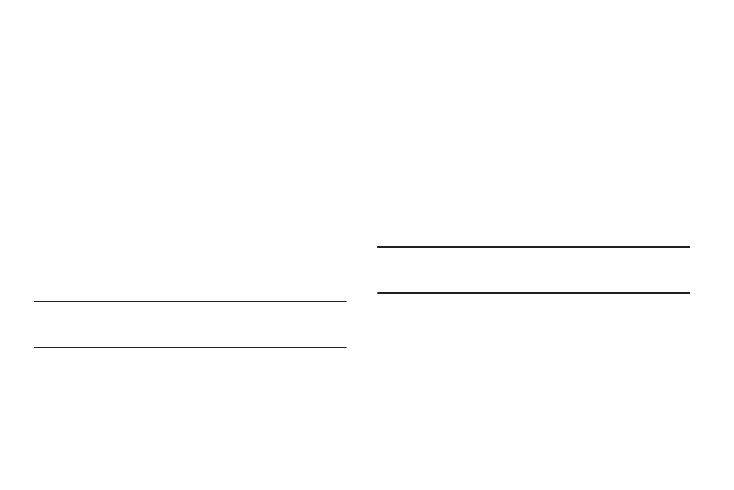
Connections 195
3.
Tap the Device name, Visible, Visible time-out, and Search
for devices fields to set the options.
To change your Bluetooth name:
1.
Verify Bluetooth is active.
2.
From the Bluetooth settings page, tap Device name.
3.
Enter a new name.
4.
Tap OK to complete the rename process.
To set visibility:
1.
Verify your Bluetooth is active.
2.
From the Bluetooth settings page, tap Visible.
Making your device visible allows other devices to pair and
communicate.
Note: Your device visibility is based on the time set within the Visible time-
out field (2 Minutes, 5 Minutes, 1 Hour, or Never). This value appears
as a countdown within this Visible time-out field.
To scan for Bluetooth devices:
1.
Verify Bluetooth is active.
2.
From the Bluetooth settings page, tap Scan for devices to
search for visible external Bluetooth-compatible devices
such as headsets, devices, printers, and computers.
Pairing Bluetooth Devices
The Bluetooth pairing process allows you to establish trusted
connections between your device and another Bluetooth device.
When you pair devices, they share a passkey, allowing for fast,
secure connections while bypassing the discovery and
authentication process.
Note: Pairing between two Bluetooth devices is a one-time process. Once
pairing is established the devices continue to recognize their
partnership and exchange information without entering a passcode.
To pair your device with another Bluetooth device:
1.
Verify Bluetooth is active.
2.
From the Bluetooth settings page, tap Visible.
Your device must be visible to successfully pair with an
external device.
