Using the samsung keypad – Samsung SGH-T769NKBTMB User Manual
Page 86
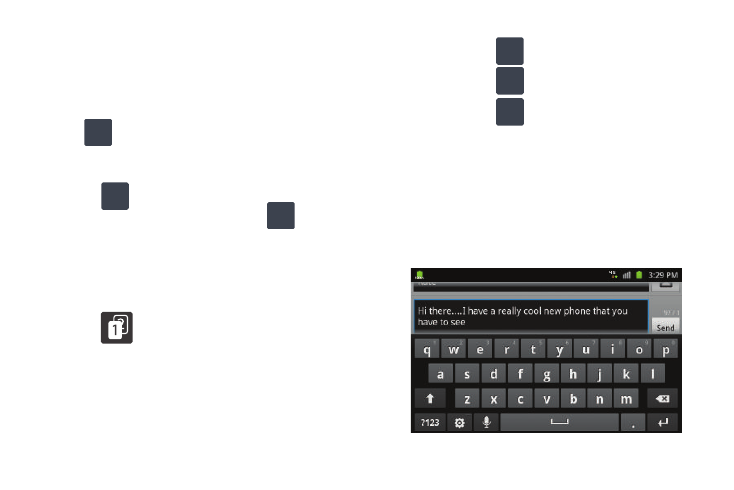
82
Entering Numbers and Symbols in SWYPE
By using the on-screen keyboard in portrait mode, some symbols
are not available (such as Emoticons or Smileys). In SYM mode
using Swype, you can only enter symbols and numbers from
the on-screen keyboard. Once in SYM mode, the text mode key
shows .
1.
From a screen where you can enter text, tap the text input
field to reveal the on-screen keyboard.
2.
Tap
to configure the keyboard for SYM mode. Once
in this mode, the text input type shows
.
3.
Tap the on-screen key for the number or symbol you want
to enter.
4.
Touch and hold an on-screen key to enter the secondary
symbol (above the main one on the same key).
5.
Tap
to choose from additional symbols.
For example:
• To enter &: tap
and select the & key.
• To enter ~: tap
and draw a small circle over the + key.
or
To enter ~: tap
and then touch and hold the & key.
Using the Samsung Keypad
This QWERTY keypad can be used to enter text in either a Portrait
or landscape orientation. The only difference between the two
orientations are the sizes of the keys.
From a screen where you enter text, rotate your phone
counterclockwise to a landscape orientation. The on-screen
QWERTY keypad displays.
ABC
Edit
+!=
123
ABC
Edit
+!=
123
+!=
123
+!=
123
