Samsung SGH-T769NKBTMB User Manual
Page 71
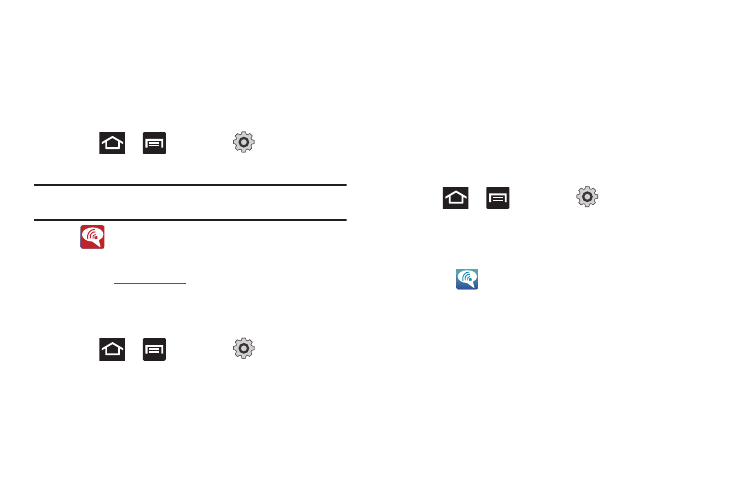
Call Functions and Contacts List 67
Activating Wi-Fi Calling
1.
Ensure that the Wi-Fi connected icon displays on the
status bar.
• If prompted with an on-screen “Did you know your phone can make
calls over Wi-Fi” popup, tap Learn and follow the remaining
on-screen instructions. Tap Next
➔
and tap Done.
2.
Press
➔
and then tap
(Settings)
➔
Wireless and network
➔
Wi-Fi Calling.
Note: The red error icon (shown below) can be casues by problems such as:
Missing 911 Address or use of an Invalid SIM card.
3.
If
(Error) displays in the Status Bar, follow these
steps to provide a 911 address for emergency location:
• Log into
my.t-mobile.com
.
• Click on Your Profile and edit the Customer Information.
• Enter your emergency location information and complete the online
registration.
4.
Press
➔
and then tap
(Settings)
➔
Wireless and network
➔
Wi-Fi Calling Settings.
5.
Tap Connection Preferences and select a preference for use
of the Wi-Fi Calling feature:
• Wi-Fi Preferred: Wi-Fi network is preferred over cellular network
when making calls. Calling requires you to stay in the Wi-Fi range.
• Wi-Fi Only: Wi-Fi network is required for making calls. Calling
requires you to stay in the Wi-Fi range.
• Cellular Preferred: The cellular network is preferred over a Wi-Fi
network when making calls.
6.
Tap OK to save the setting.
7.
Press
➔
and then tap
(Settings)
➔
Wireless and network. Tap
Wi-Fi Calling to toggle off the
feature, then tap it again to reactivate the feature and
re-register your device with the T-Mobile Network.
8.
Confirm
(Wi-Fi Calling Ready) displays in the Status
Bar.
