Samsung SGH-T769NKBTMB User Manual
Page 52
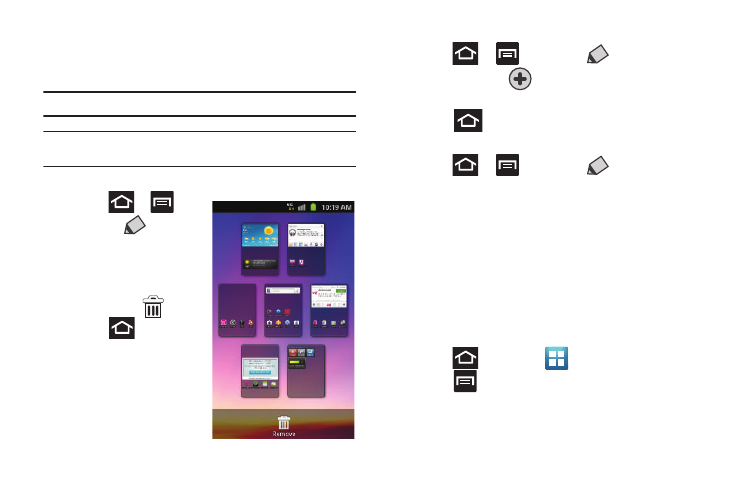
48
Adding and Deleting Screens
Your phone comes with seven screens. You can delete these
screens and then add them back later.
Note: These screens can be deleted and re-arranged.
Important!: Your phone can only contain at most seven screens and at least
one screen.
To delete a screen:
1.
Press
➔
and
then tap
(Edit).
2.
Touch and hold, then
drag the undesired
screen down to the
Remove tab (
).
3.
Press
to return to
the main Home screen.
To add a screen:
1.
Press
➔
and then tap
(Edit).
2.
Tap the Add icon (
). The newly added screen appears
as the last page.
3.
Press
to return to the main Home screen.
Rearranging the Screens
1.
Press
➔
and then tap
(Edit).
2.
Touch and hold a screen and then drag it into its new
location. Upper-left is screen position #1 and bottom-right
is screen last screen.
Adding and Removing Primary Shortcuts
The device comes with four Primary shortcuts: Phone, Contacts,
Messaging, and Applications/Home. As long as the menu is
displayed in a Customizable grid, you can replace the Phone,
Contacts, and Messaging shortcuts with other applications so
you access the shortcuts that are most frequently used.
1.
Press
and then tap
(Applications).
2.
Press
and then tap View Type
➔
Customizable grid.
