Netflix – Samsung SGH-T769NKBTMB User Manual
Page 179
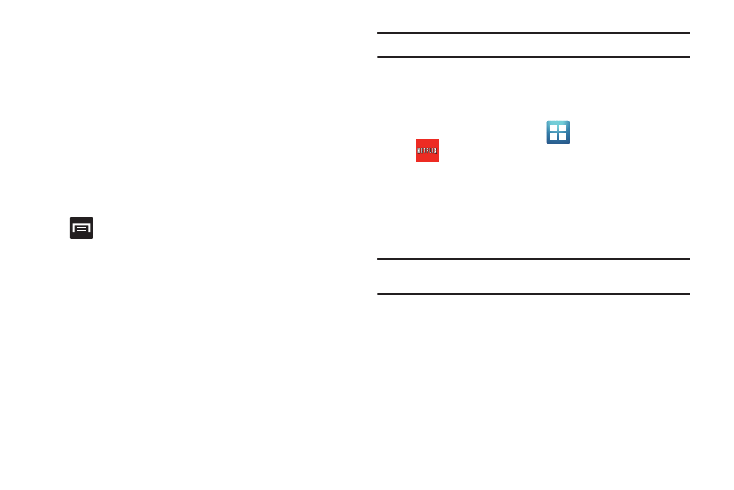
Applications and Development 175
• Satellite: Maps uses the same satellite data as Google Earth.
Satellite images are not real-time. Google Earth acquires the best
imagery available, most of which is approximately one to three
years old.
• Parking: displays parking information relative to your current
location.
• Gas Stations: displays gas station location relative to your current
location.
• ATMs & Banks: displays ATM and Bank locations relative to your
current location.
• Restaurants: displays restaurant and eatery locations relative to
your current location.
Press
to access additional options:
•
Search: manually search for a destination address, place, name of
business, or even a type of business.
•
Set Destination: returns you to the navigation options screen where
you can access a destination by either Speaking, Typing, or selecting
from a Contacts entry or Starred Place.
•
Layers: allows you to switch map views. See previous description.
•
Mute: allows you to mute the audio readout and directional
information.
•
Exit Navigation: terminates the application.
•
More: provides additional application information such as: Help and
Terms, Privacy & Notices.
Caution!: Navigation is a beta product. Use caution.
Netflix
Netflix is a service offering online streaming service that allows
you to watch TV Shows & Movies directly on your phone.
1.
From the Home screen, tap
(Applications)
➔
(Netflix). If prompted to update, follow the on-screen
prompts.
2.
Enter the Email and Password associated with your current
Netflix account.
3.
Follow the on-screen prompts to use the application.
Note: It is recommended that this service be used in conjunction with an
active Wi-Fi connection.
