Vpn settings – Samsung SGH-T769NKBTMB User Manual
Page 219
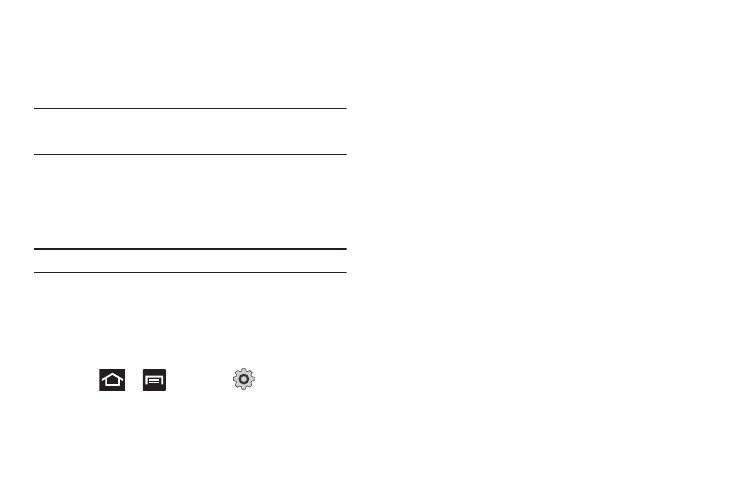
Changing Your Settings 215
Mobile HotSpot
This feature allows you to turn your phone into a Mobile hotspot.
The feature works best when used in conjunction with HSPA+
(4G) data services (although 3G service can also be used).
Important!: The Mobile HotSpot can not be active at the same time as
Wi-Fi. Please close your Wi-Fi connection prior to launching the
service.
For more information, refer to “Mobile HotSpot” on page 203.
VPN settings
The VPN settings menu allows you to set up and manage Virtual
Private Networks (VPNs).
Important!: Before you can use a VPN you must establish and configure one.
Adding a VPN
Before you add a VPN you must determine which VPN protocol to
use: PPTP (Point-to-Point Tunneling Protocol), L2TP (Layer 2
Tunneling Protocol), L2TP/IPSec PSK (Pre-shared key based
L2TP/IPSec), or L2TP/IPSec CRT (Certificate based L2TP/IPSec).
1.
Press
➔
and then tap
(Settings)
➔
Wireless and network
➔
VPN settings.
2.
Tap Add VPN.
To establish a PPTP (Point-to-Point Tunneling Protocol):
1.
Establish a VPN name (a name for this connection).
2.
Set the VPN server.
3.
Enable Encryption (if desired).
4.
Set the DNS search domains.
To establish a L2TP (Layer 2 Tunneling Protocol):
1.
Establish a VPN name (a name for this connection).
2.
Set the VPN server.
3.
Enable L2TP secret.
4.
Set L2TP secret.
5.
Set the DNS search domains.
To establish a L2TP/IPSec PSK (Pre-shared key based L2TP/IPSec):
1.
Establish a VPN name (a name for this connection).
2.
Set the VPN server.
3.
Set IPsec pre-shared key.
4.
Enable L2TP secret.
5.
Set L2TP secret.
6.
Set the DNS search domains.
