Mini diary, Music (google music), Mini diary music (google music) – Samsung SCH-S950RKATFN User Manual
Page 99
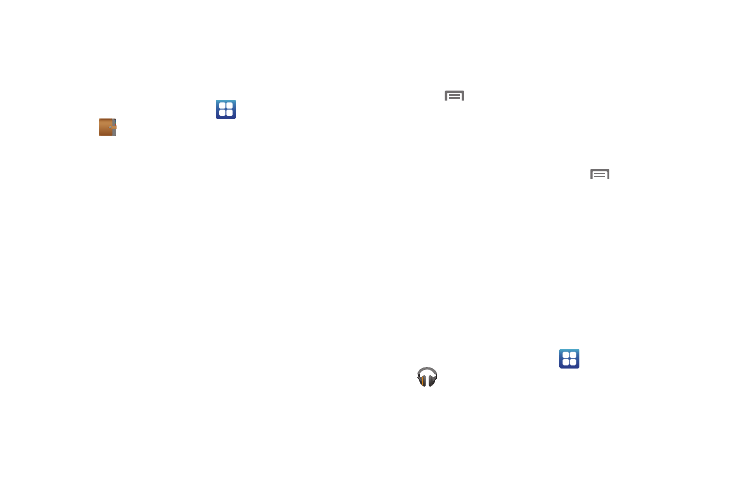
Applications and Widgets 95
Mini Diary
The Mini Diary allows you to keep a diary of your daily activities
and also attach pictures. You can publish your diary entries to
Facebook and MySpace.
1.
From the Home screen, select
Applications
➔
Mini
Diary
.
2.
Tap Add and enter text to begin searching for a city. If
prompted, tap Yes to accept the location feature.
3.
Select an available city from the new on-screen list.
4.
Tap Create diary to start a new diary entry.
5.
If prompted, tap Yes to accept the location feature.
6.
Tap the Tap to add photo field to add a photo.
7.
To take a new picture, tap Camera. To add a photo from
your Gallery, tap Gallery.
8.
Tap the Tap to create memo field to add text to your diary
then tap Done.
9.
Use the on-screen keypad to enter a memo then tap Done.
10.
Tap Save.
11.
The dairy entry will be added to your Mini Diary with
today’s date.
12.
While in a diary entry that has been previously saved,
touch
Menu to display the following options:
• Create: allows you to create a new diary entry.
• Delete: allows you to delete a diary entry.
• Publish: allows you to publish your diary to Facebook.
13.
At the main Mini Diary screen, touch
Menu to display
the following options:
• Delete all: allows you to delete all diary entries.
• Settings: allows you to select Auto update which will update your
Selected city based on GPS.
Music (Google Music)
Also known as Google Music, allows you to browse, shop, and
playback songs purchased from the Play Store. The music you
choose is automatically stored in your Google Music library and
instantly ready to play or download.
ᮣ
From the Home screen, select
Applications
➔
(Music).
