Samsung SCH-S950RKATFN User Manual
Page 65
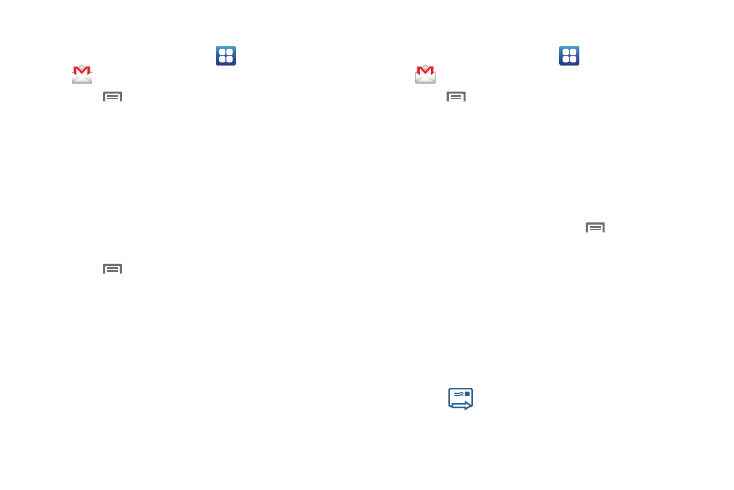
Messaging 61
Gmail Settings
1.
From the Home screen, select
Applications
➔
Gmail.
2.
Touch
Menu for these options:
• Refresh: Update Gmail on your phone from the Google servers.
Depending on your sync settings, new email should be
automatically sent to your phone. If your phone has been turned off,
or if you were out of coverage, you can use Refresh to manually
check for new email.
• Compose: Create a new email.
• Accounts: View and choose from your Google account(s).
• Go to labels: View Google content by label.
• Search: Find Gmail items.
3.
Touch
Menu
➔
More for these options:
• Settings:
Access either the General Preferences (Message
Actions, Clear search history, and Clear “Show pictures” ) or
Account Settings for current accounts.
• Help: Get Help with using Gmail.
• About: View information about Gmail.
Composing and Sending Gmail
1.
From the Home screen, select
Applications
➔
Gmail.
2.
Touch
Menu
➔
Compose.
3.
Touch the To field to enter recipients. As you enter names
or numbers, matching contacts display. Touch a contact to
add it to the field.
4.
Touch the Subject field to enter a subject.
5.
Touch Compose Mail to enter the text of your email.
6.
While composing a message, touch
Menu for these
options:
• Send: Send the message.
• Save draft: Save a copy of the message in Drafts.
• Add Cc/Bcc: Create Cc (copy) and Bcc (blind copy) fields to the
message. After creating the fields, touch to enter recipients.
• Attach: Launch Gallery to select a picture to add to the message.
• Discard: Close the message without saving.
• Help: Get Help with using Gmail.
7.
Touch
Send to send the message.
