Samsung SCH-S950RKATFN User Manual
Page 123
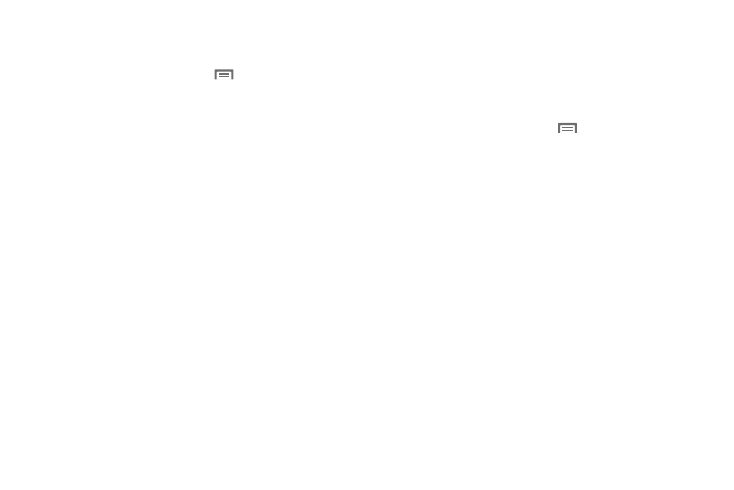
Settings 119
My Location
Google location services
1.
From the Home screen, touch
Menu
➔
Settings
➔
Location & security.
2.
Touch Use wireless networks to enable or disable Google
location services. When enabled, a check mark appears in
the check box.
• Since this feature is based on Google’s location service, you will
need to agree to allow Google to collect anonymous information.
• Touch Agree to accept the terms of service.
3.
Touch Use GPS satellites.
• Read the third-party location consent and touch Agree to accept
the terms of service.
Screen unlock settings
Set screen lock
Choose settings for unlocking your screen. For more information
about using the lock and unlock features, see “Securing Your
Phone” on page 12.
1.
From the Home screen, touch
Menu
➔
Settings
➔
Location & security.
2.
Touch Set screen lock/Change screen lock for these
settings:
• None: Touch to disable all screen lock settings.
• Pattern: A screen unlock pattern is a touch gesture you create and
use to unlock your device. Follow the prompts to create or change
your screen unlock pattern.
• PIN: Touch to select a PIN to use for unlocking the screen.
• Password: Touch to create a password for unlocking the screen.
