Section 9: pictures and video, Camera – Samsung SCH-S950RKATFN User Manual
Page 78
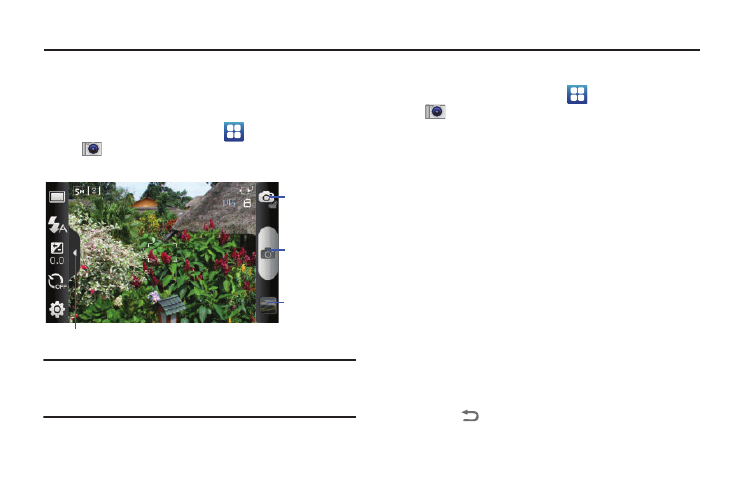
74
Section 9: Pictures and Video
Camera
Use your phone’s built-in Camera to take pictures and record
video.
ᮣ
From the Home screen, touch
Applications
➔
Camera.
Important!: Do not take photos of people without their permission.
Do not take photos in places where cameras are not allowed.
Do not take photos in places where you may interfere with
another person’s privacy.
Taking Pictures
1.
From the Home screen, touch
Applications
➔
Camera.
2.
Using the display as a viewfinder, compose your picture by
aiming the lens at the subject.
• Touch the screen to focus on the area you touched.
• Press the Volume Key to zoom in or out.
• To configure settings, see “Camera Options” on page 75.
3.
To take the picture, touch the Camera button.
4.
After taking a picture, touch Image Viewer to view the
picture. While viewing the picture, use these options:
• Touch the zoom icons to zoom incrementally, or double-tap on the
picture to zoom all the way in or out.
• Touch Delete to erase the picture.
• Touch Share to send the picture via AllShare, Bluetooth, Email,
Gmail, Google +, Messaging, or Picasa.
• Touch Set as to assign the picture as a contact icon, or as
wallpaper.
• Touch
Back to return to the Camera to take more pictures.
Options tab
Image Viewer
Mode Button
Camera
