Samsung SCH-S950RKATFN User Manual
Page 95
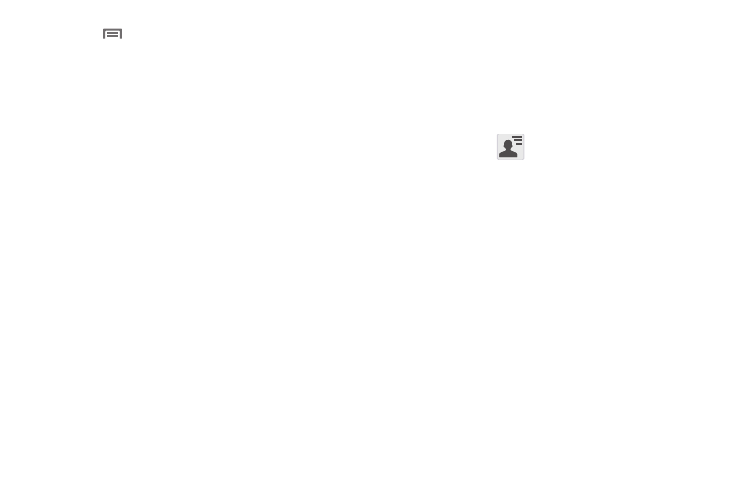
Applications and Widgets 91
Touch
Menu and select one of the following features:
• Map view: allows you to switch to the Map view.
• Location Settings: allows you to access and alter your locaion
settings. For more information, refer to “Location & security”
on page 118.
• Add friends: allows you to add new freinds to your circle of Latitude
contacts.
• Check-in: allows you to “check-in” at a nearby location and share it
with your friends.
• Refresh friends: allows you to refresh your current list of friends.
Ⅲ
From the top of the map display, select one of the
following:
• Search: allows you to search for a place of interest.
• Layers: allows you to switch map views:
–
Traffic: (available only in selected areas) Real-time traffic conditions are
displayed over roads as color-coded lines. Each color represents how
fast the traffic is moving.
–
Satellite: Maps uses the same satellite data as Google Earth. Satellite
images are not real-time. Google Earth acquires the best imagery
available, most of which is approximately one to three years old.
–
Terrain: combines a topographical view of the area’s terrain with the
current map location.
–
Transit Lines: displays the overlapping transit lines on your map.
–
Latitude: allows you to see your friend's locations and share your
location with them.
–
My Maps: displays a list of your preferred maps.
–
Bicycling: displays the overlapping cycling trails on your map.
–
Wikipedia: displays any Wikipedia markers and info on your map.
• My Location: displays your current location on-screen.
• Access Latitude (
): takes you back to the Latitude screen.
• Zoom: allows you to magnify the on-screen map view.
