Bluetooth – Samsung SCH-S950RKATFN User Manual
Page 86
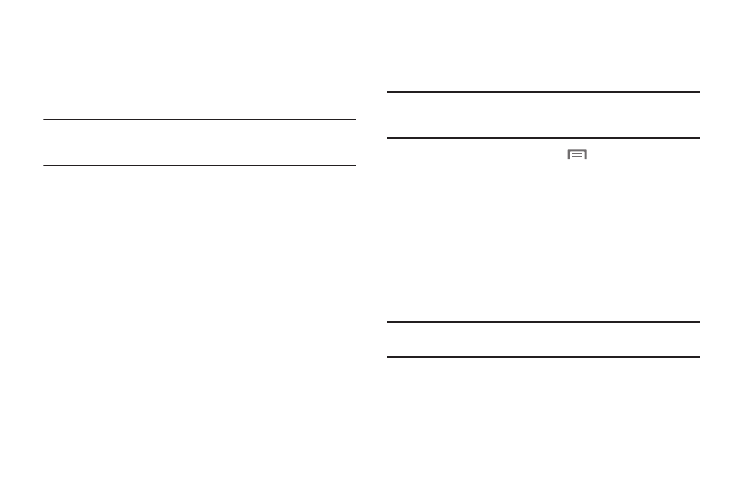
82
Bluetooth
Bluetooth is a wireless technology for exchanging information
over a distance of about 30 feet. If the devices are in range, you
can exchange information between them, even in different
rooms.
Note: Bluetooth profiles are specifications for services supported by
individual devices. For a list of profiles your phone supports, see
“Bluetooth profiles” on page 110.
Configuring Bluetooth Settings
For more information about configuring Bluetooth, see “Bluetooth
settings” on page 110.
Turning Bluetooth On or Off
Turning Bluetooth On
1.
From the Home screen, sweep your finger downward to
display the Notification Panel.
2.
Touch Bluetooth to turn Bluetooth on.
Turning Bluetooth Off
1.
From the Home screen, sweep your finger downward to
display the Notification Panel.
2.
Touch Bluetooth to turn Bluetooth off.
Pairing with a Bluetooth Device
Search for a Bluetooth device and pair with it, to exchange
information between your phone and the device.
Note: After pairing, your phone and the target device will recognize each
other and exchange information without having to enter a passcode or
PIN.
1.
From the Home screen, touch
Menu
➔
Settings
➔
Wireless & network.
2.
Touch Bluetooth settings
➔
Bluetooth to turn on Bluetooth.
3.
Activate the target device’s discoverable mode.
4.
Touch Scan devices.
5.
From the list of scanned devices, touch the target device,
then follow the prompts to complete the pairing:
• If the target device requires a PIN, enter a PIN for the target device
and touch OK. When prompted, enter the PIN on the target device.
Tip: Some devices use a default passcode of 0000. Refer to the target
device’s user manual for more information.
• If the device allows automatic or smart pairing, your phone will
attempt to pair with the phone automatically. Follow the prompts on
your phone and the target device to complete the pairing.
