Wallpaper, Applications, Wallpaper applications – Samsung SCH-S950RKATFN User Manual
Page 29: Ion, see “wallpaper” on
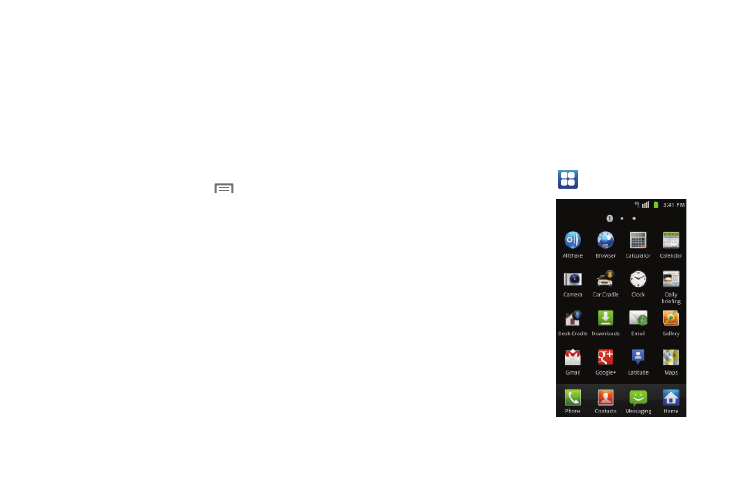
Understanding Your Phone 25
Wallpaper
Choose a picture to display in the background of the Home
screen. You can choose from pre-loaded wallpaper images, or
select a picture you’ve taken with the Camera or downloaded.
1.
From the Home screen, touch and hold on the screen to
display the Add to Home screen menu, then touch
Wallpapers.
– or –
From the Home screen, touch
Menu
➔
Wallpaper.
2.
Choose a source for images:
• Gallery: Access the Gallery to choose a picture from an installed
memory card. Touch a picture to select it, then use the crop tool to
resize the picture, if desired. Touch Save to save the picture as
wallpaper.
• Live wallpapers: Choose from pre-loaded interactive animated
wallpapers. Touch a wallpaper to see an example, then touch Set
wallpaper.
• Wallpaper gallery: Choose from pre-loaded wallpaper images.
Touch a wallpaper, then touch Set wallpaper.
Applications
The Applications screen holds applications installed on your
wireless device. Applications that you download and install from
the Play Store or from the web are also added to the Applications
screen.
You can place shortcuts to applications on the Home screen for
quick access to the application. For more information, see
“Adding Shortcuts from Applications” on page 24.
1.
From the Home screen, touch
Applications.
2.
Slide your finger left or
right to scroll the
Applications screens.
3.
Touch an icon to launch
the application.
