Car cradle, Clock, Daily briefing – Samsung SCH-S950RKATFN User Manual
Page 91: Car cradle clock daily briefing
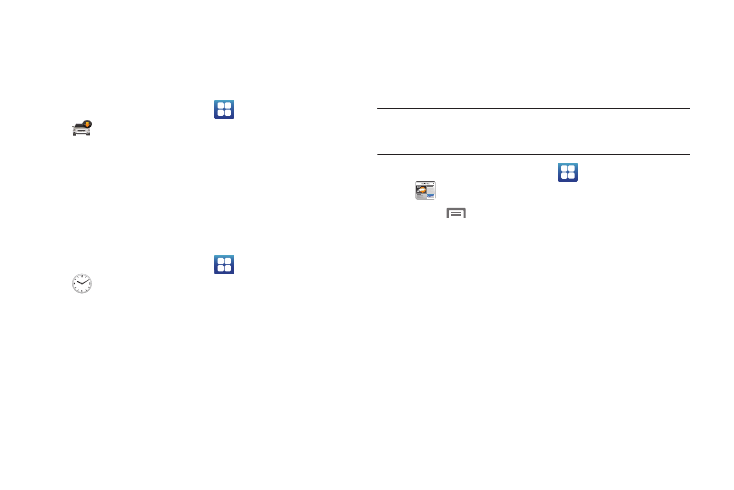
Applications and Widgets 87
Car Cradle
The Car Cradle application puts mobility features right at your
fingertips, to allow one-touch access to maps, search, and
navigation features while connected to an optional car cradle.
ᮣ
From the Home screen, touch
Applications
➔
Car Cradle.
Clock
The Clock application includes these features:
•
Alarm: Create alarms to go off once, or to repeat on specific days.
•
World clock: Display the time and date in any time zone.
•
Stopwatch: Record lap times.
•
Timer: Measure elapsed time.
ᮣ
From the Home screen, touch
Applications
➔
Clock.
Daily Briefing
Use the Daily Briefing widget to monitor the weather, financial
information, news, and your schedule, in one convenient
application.
Tip: Daily Briefing appears by default on the Home screen, and is available
as a Samsung Widget. For information about displaying widgets on the
Home screen, see “Adding Widgets to the Home screen” on page 21.
1.
From the Home screen, touch
Applications
➔
Daily briefing.
2.
Touch
Menu
➔
Settings to set your preferences:
• AccuWeather.com:
–
Select city: Choose cities for weather display on the Home screen.
–
Auto refresh: Choose a time interval for automatic refreshing of
weather information, or choose None. When the setting is None, touch
the refresh icon on the widget to update weather information.
–
Widget auto scroll: If you have selected more than one city, the widget
will alternate display of information from each of your cities.
–
Unit: Select Celsius or Fahrenheit for temperature displays.
• Y! Finance:
–
Select stock: Choose stock(s) to display on the Home screen.
–
Auto refresh: Choose a time interval for automatic refreshing of stock
information, or choose None. When the setting is None, touch the
refresh icon on the widget to update stock information.
