Samsung SCH-S950RKATFN User Manual
Page 94
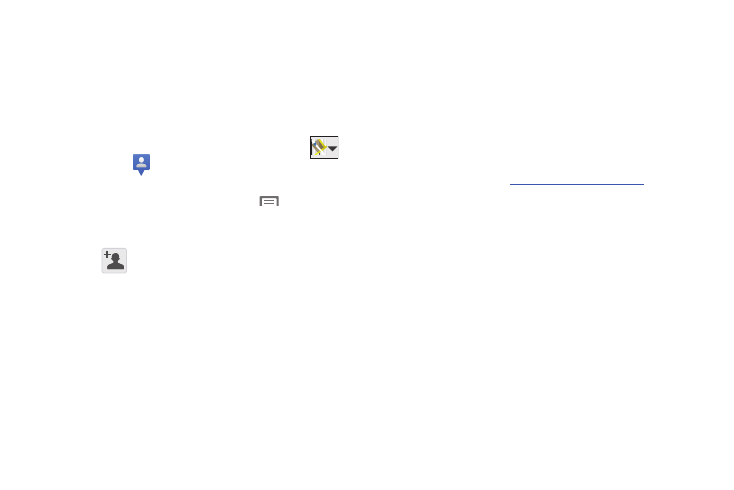
90
3.
If prompted with the Improve My Location screen, tap
Settings to configure the necessary settings or Skip to
continue on without making a change.
4.
Tap Map view to return to the main application.
Sharing your Location with Friends
1.
From the map view, if not already displaying Latitude icon
at the top tight, tap the bottom-right arrow from
(Maps)
➔
(Latitude) to display your Latitude friends.
At first, only your name is displayed.
2.
From the bottom of the screen, touch
Menu
➔
Add friends.
– or –
Tap
(Add friends).
3.
Tap Select from Contacts or Add via email address.
4.
Tap a contact or enter an email address, then tap
Add friends.
5.
Tap Yes at the Send sharing requests prompt.
Your friend will receive an email or text message with your
location marked on a map. They will also receive
instructions on how to view your location from the web or
use Latitude on their phone or tablet provided it is
available. Once they acknowledge your request, their
location will display on your tablet. They can share their
location from their computer, phone, or tablet. For more
information, go to
6.
To view the map, tap
Map view.
Latitude Options
Ⅲ
From the Latitude friends screen, select one of the
following:
• Option access: allows you to select a related option such as:Map,
Places, Navigation, Check-in, Latitude, Location history, or My
Places.
• Check in: allows you to “check-in” at a nearby location and share it
with your friends.
• Ad friends: allows you to add new freinds to your circle of Latitude
contacts.
• Refresh: allows you to refresh your current list of friends.
– or –
