Folders – Samsung SCH-S950RKATFN User Manual
Page 28
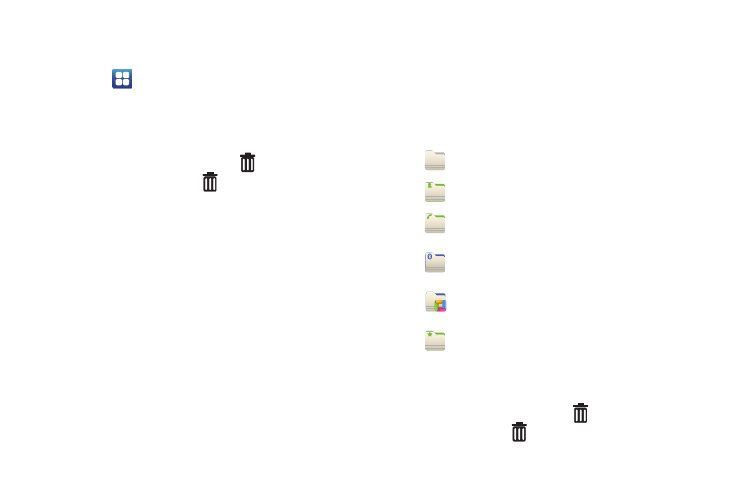
24
Adding Shortcuts from Applications
1.
Navigate to a Home screen panel.
2.
Touch
Applications.
3.
Touch and hold on an application icon. The Shortcut icon is
automatically placed on the selected Home screen.
Removing Shortcuts
ᮣ
Touch and hold the Shortcut until
Remove appears,
then drag the Shortcut to
.
Folders
Place Folders on the Home screen to organize items together on
the Home screen.
1.
Navigate to the desired Home screen, then touch and hold
on the screen to display the Add to Home screen menu.
2.
Touch Folders, then touch a selection:
Removing Folders
ᮣ
Touch and hold the Folder until
Remove appears, then
drag the Folder to
.
New folder: Create a new empty folder.
All contacts: Create a folder containing all contacts.
Contacts with phone numbers: Create a folder
containing contacts with stored phone numbers.
Received list from Bluetooth: Create a folder
containing a list of items received via Bluetooth.
Recent documents: Create a folder containing
documents opened recently with ThinkFree Office.
Starred contacts: Create a folder containing contacts
marked as Favorites.
