Samsung SCH-S950RKATFN User Manual
Page 74
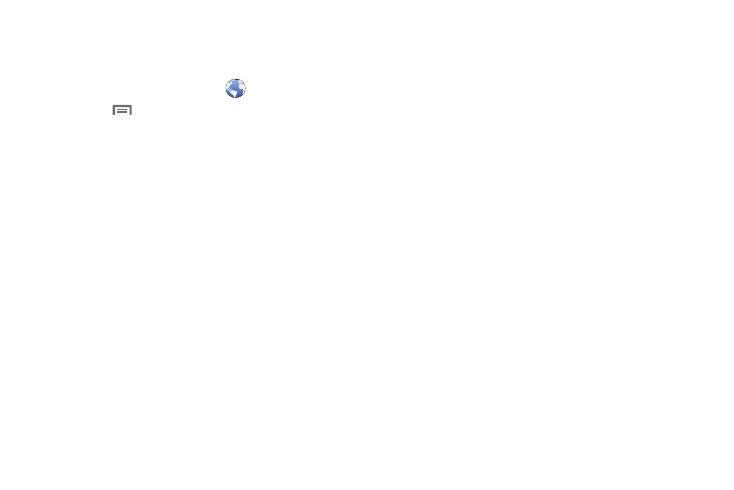
70
–
Set as homepage: Set this page as the default first page when
opening the Browser.
Browser Settings
1.
From the Home screen, select
Browser.
2.
Touch
Menu
➔
More
➔
Settings:
• Page content settings:
–
Default zoom: Choose a default zoom level for web pages.
–
Open pages in overview: When enabled, displays an overview of
newly-opened pages.
–
Text encoding: Choose a default character set for web pages.
–
Block pop-up windows: When enabled, blocks pop-up windows.
–
Load images: When enabled, images are automatically loaded when
you visit a page. When disabled, images are indicated by a link, which
you can touch to download the picture.
–
Auto-fit pages: When enabled, the browser automatically sizes web
pages to fit your phone’s display.
–
Landscape view only: When enabled, Browser displays all pages in
the wider landscape orientation (rotate your phone counterclockwise to
view pages in landscape view).
–
Enable JavaScript: When enabled, Browser will automatically run
JavaScript scripts on pages you visit.
–
Enable plug-ins: When enabled, Browser will automatically load and
run plug-ins on pages you visit.
–
Open in background: When enabled, new windows open behind the
current window.
–
Set home page: Set the first page to display when Browser launches.
–
Default storage: Not configurable. Downloads save to the memory
card.
• Privacy settings:
–
Clear cache: Delete content and databases stored on the phone.
–
Clear history: Delete the list of previously-visited pages.
–
Accept cookies: When enabled, allows Browser to save and read
cookie information used by web pages.
–
Clear all cookie data: Delete cookie information saved to the phone.
–
Remember form data: When enabled, stores information you enter
into forms to make future forms easier.
–
Clear form data: Deletes saved form information.
–
Enable location: When enabled, sites you visit can request access to
your location.
–
Clear location access: Clear location access for all web sites.
• Security settings:
–
Remember passwords: When enabled, saves usernames and
passwords for sites you visit, to make future visits easier.
–
Clear passwords: Clear all saved usernames and passwords.
–
Show security warnings: When enabled, Browser will warn you if
there is a problem with a site’s security.
• Advanced settings:
–
Select search engine: Select a search engine, from Google or Yahoo!
–
Website settings: View and manage settings for individual websites.
–
Reset to default: Clear all browser data and reset all settings to the
factory defaults.
