Samsung SCH-S950RKATFN User Manual
Page 47
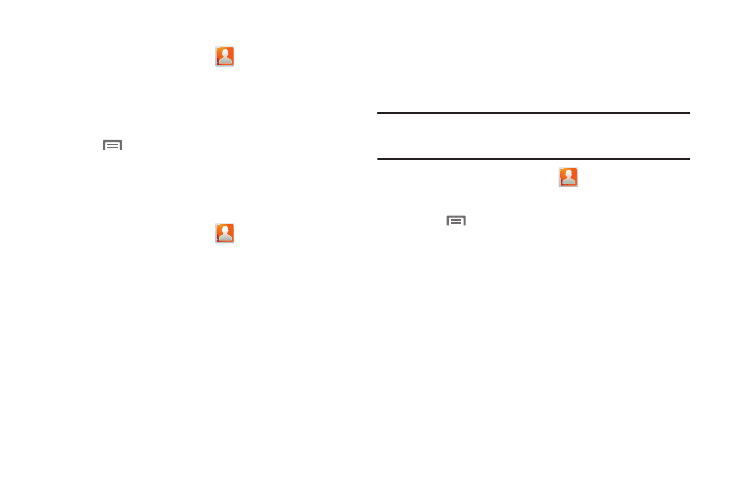
Contacts and Accounts 43
Joining contacts
1.
From the Home screen, touch
Contacts.
2.
Touch a Phone or Google contact to display its information.
– or –
Touch a contact saved in your Google account.
3.
Touch
Menu
➔
Join contact.
4.
Touch an imported contact record to join it to the Phone
contact.
Unlinking contacts
1.
From the Home screen, touch
Contacts.
2.
Touch a contact to display its information.
3.
Touch the Joined Contacts field to display linked contacts.
4.
Touch a contact to remove the join from the displayed
contact.
Sending Namecards
Sending a Namecard (vCard)
You can send a contact namecard as a vCards via Bluetooth to
other Bluetooth devices, or via Gmail as an attachment.
Important!: Not all Bluetooth devices will accept contacts, and not all devices
support transfers of multiple contacts. Check the target device’s
documentation.
1.
From the Home screen, touch
Contacts.
2.
Touch a contact to display its information.
3.
Touch
Menu
➔
Send via.
4.
At the prompt, choose a sending method, then follow the
prompts to send the namecard:
• Bluetooth: For more information about sending via Bluetooth, see
• Email: For more information about sending Email, see
“Composing and Sending Email” on page 64.
• Gmail: For more information about sending Gmail, see
