Task manager – Samsung SCH-S950RKATFN User Manual
Page 14
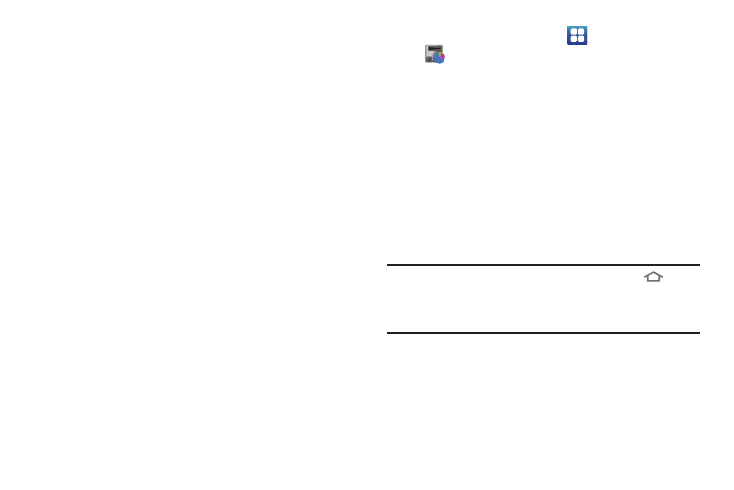
10
Task Manager
Your phone can run applications simultaneously, with some
applications running in the background.
Use Task Manager to see which applications are running on your
phone, and to end running applications to extend battery life. You
can also uninstall applications from your phone and see how
much memory is used by applications.
Task Manager provides information about applications, including:
•
Active applications: View and end running applications.
•
Downloaded: View and uninstall application packages.
•
RAM: View and manage use of Random Access Memory.
•
Storage: View memory usage.
•
Help: Useful tips for extending battery life.
1.
From the Home screen, touch
Applications
➔
Task manager.
2.
Touch the Active applications tab to view applications
running on your phone. Touch Exit to end an application, or
Exit all to stop all running applications.
3.
Touch the Downloaded tab to view package information.
Touch Uninstall to remove an application from your phone.
4.
Touch the RAM tab for RAM statistics.
5.
Touch the Storage tab for Storage memory statistics.
6.
Touch the Help tab for information about extending
battery life.
Tip: To launch Task Manager from any screen, touch and hold
Home,
then touch Task Manager.
You can also access Task Manager from the Program Monitor widget. For
more information, see “Widgets” on page 21.
