Entering text using swype – Samsung SCH-S950RKATFN User Manual
Page 58
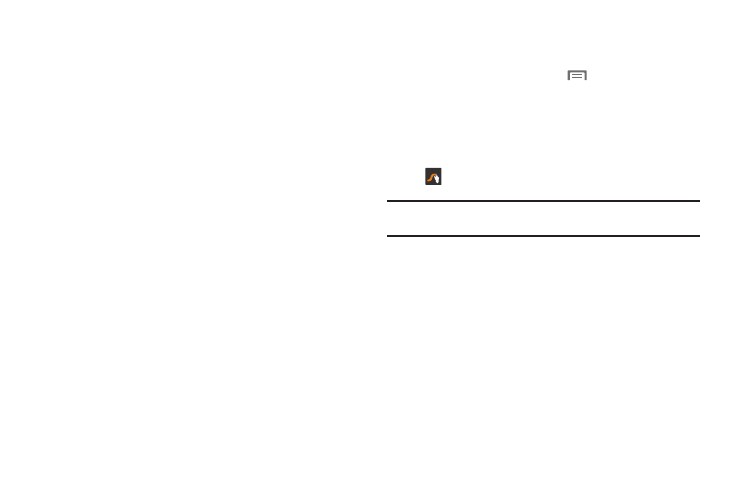
54
Entering Text Using Swype
Swype is a new way to enter text on touch screens. Instead of
touching each key, use your finger to trace over each letter of a
word. For each word, place your finger on the first letter and glide
to the subsequent letters, lifting on the last letter. Here are a few
tips to get you started:
•
Spacing is automatic: When you finish a word, just lift your finger and
start the next word.
•
Double letters: Just “scribble” on the key.
•
Capitalization: Swype recognizes and capitalizes the first word of
sentences. If you want to capitalize a word that isn’t at the beginning
of a sentence, just glide above the keyboard before gliding over the
next letter.
•
Contractions: Swype recognizes most words that include an
apostrophe; just swype the letters of the word, including the
apostrophe.
•
Punctuation: Tap and hold a key to view a punctuation menu and
make a selection.
•
Accented characters: Just glide through the letters of the word.
Swype usually recognizes the word and correctly accents the letters.
•
Error correction: If you make a mistake, double-tap on the word you
want to change.
Configuring Swype
Configure Swype to your preferences.
1.
From the Home screen, touch
Menu
➔
Settings
➔
Language & keyboard
➔
Swype. For more information, see
– or –
Before entering text in Swype mode, touch and hold the
Swype Key and configure your options.
Tip: To customize predictive text, configure the User dictionary settings.
For more information, refer to “User Dictionary” on page 126.
