Accessibility – Samsung SCH-S950RKATFN User Manual
Page 134
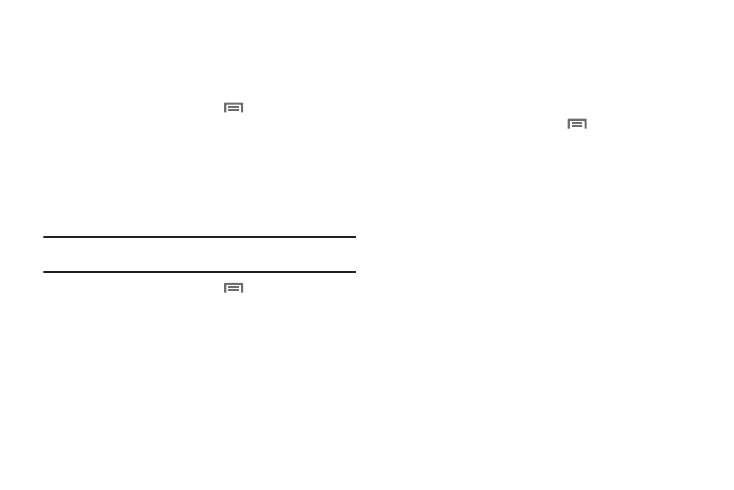
130
Accessibility
Accessibility services are special features to make using the
phone easier for those with certain physical disabilities. Use the
Accessibility settings to activate these services.
1.
From the Home screen, touch
Menu
➔
Settings
➔
Accessibility.
2.
Touch Accessibility to activate or deactivate accessibility
services. When activated, a check appears in the box.
Accessibility services
Enable or disable accessibility services.
Note: You must activate the Accessibility services setting before enabling
services.
1.
From the Home screen, touch
Menu
➔
Settings
➔
Accessibility.
2.
Touch a service to enable or disable the service. When
enabled, a check mark appears in the check box:
• KickBack: When enabled, vibrates for touch actions.
• SoundBack: When enabled, plays tones for touch actions.
• TalkBack: When enabled, recites menu options, application titles,
contacts, and other items when scrolling and making selections.
Power button ends calls
Use the Power key setting to enable ending voice calls by
pressing the Power/Lock key. When this option is enabled,
pressing the Power/Lock key during a call does not lock the
screen.
1.
From the Home screen, touch
Menu
➔
Settings
➔
Accessibility.
2.
Touch Power button key ends calls to enable or disable the
setting. When enabled, a check mark appears in the check
box.
