Samsung SCH-S950RKATFN User Manual
Page 59
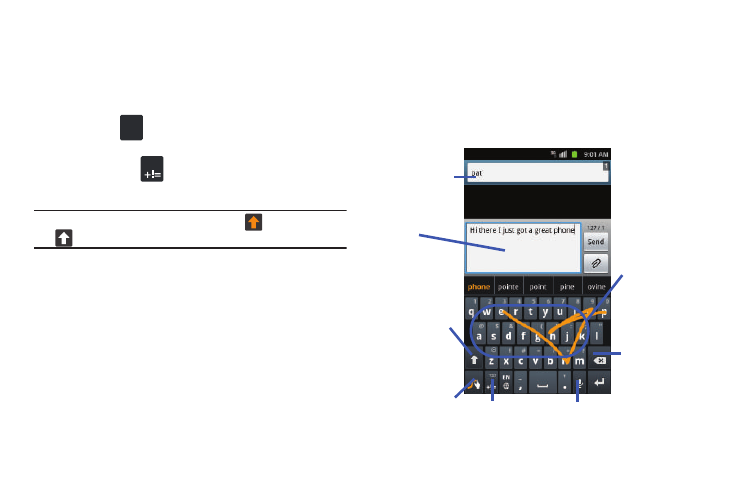
Entering Text 55
Selecting a Text Input Mode in Swype
1.
From a screen where you can enter text, tap the text input
field to reveal the on-screen keyboard.
2.
With Swype as your text entry method, select one of the
following text mode options:
• 123 ABC
to use Swype with alphanumeric characters from
the on-screen keyboard.
• SYM (Symbol)
to enter numbers and symbols from the
on-screen keyboard.
Tip: After typing an initial uppercase character, the
key changes to
and all letters that follow are in lower case.
Swype Keyboard Overview
• Recipients: a field where you can enter the recipients of the current
message. You can choose from Recent, Contacts, or Group.
• Text Input field: a field where text, number, or other characters can
be entered.
• CAPS/ALT key: When in 123ABC mode, this key changes the
capitalization of the subsequent entered characters. When in SYM
mode, this key can show additional symbol characters.
• Text Input mode: There are two available modes: 123ABC and
SYM.
–
123ABC mode contains alphanumeric characters and a few common
punctuation marks. Text mode button indicates SYM.
–
SYM mode contains only symbols and numbers. Text mode button
indicates 123ABC.
• SWYPE settings: Touch and hold to access the Swype settings
screen. For more information, refer to “Swype” on page 126.
ABC
Edit
123
Text input field
CAPS/ALT
Text Input mode
Speech Recognition
Delete
Current Mode
SWYPE Settings
key
Recipients
