Location & security – Samsung SCH-S950RKATFN User Manual
Page 122
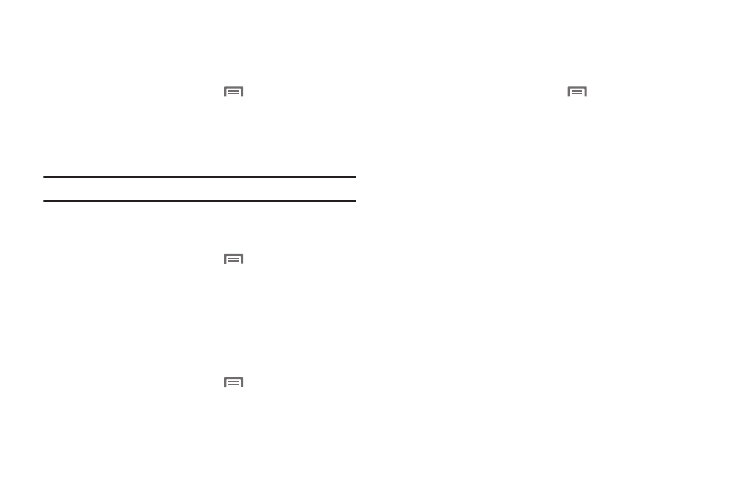
118
Auto-rotate screen
When enabled, the screen’s orientation changes automatically
when you rotate the phone.
1.
From the Home screen, touch
Menu
➔
Settings
➔
Display settings.
2.
Touch Auto-rotate screen to enable or disable automatic
screen rotation. When enabled, a check mark displays.
Tip: You can also set the Auto-rotate screen setting on the Notification Panel.
Animation
Set the level of animations for transitions between screens.
1.
From the Home screen, touch
Menu
➔
Settings
➔
Display settings
➔
Animation.
2.
Touch No animation, Some animations, or All animations.
Screen timeout
Set the length of delay between the last key press or screen
touch and the automatic screen timeout (dim and lock).
1.
From the Home screen, touch
Menu
➔
Settings
➔
Display settings
➔
Screen timeout.
2.
Touch a setting to select it.
Power saving mode
When enabled, your phone will automatically analyze the screen
and adjust the brightness to conserve battery power.
1.
From the Home screen, touch
Menu
➔
Settings
➔
Display settings.
2.
Touch Power saving mode to enable or disable the mode.
When enabled, a check appears in the check box.
Location & security
Your phone is defaulted to only acquire your location when you
dial 911. To use Location-Based Services, you must first enable
location services on your phone.
Location settings control your phone’s use of GPS signals.
GPS signals may be affected by your surroundings, including:
buildings, tunnels or underground structures, poor weather, high-
voltage or electromagnetic fields, and tinted windows.
