Gallery, Gmail, Google – Samsung SCH-S950RKATFN User Manual
Page 93: Latitude, Gallery gmail google + latitude
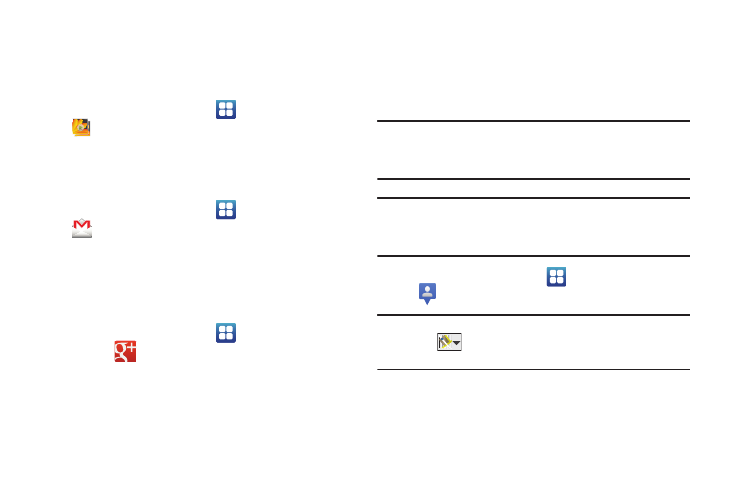
Applications and Widgets 89
Gallery
Use Gallery to view, capture, and manage pictures and videos.
For more information, For more information, refer to “Gallery” on
page 78.
ᮣ
From the Home screen, select
Applications
➔
Gallery.
Gmail
Send and receive emails via Gmail, Google’s web-based email.
For more information, see “Gmail” on page 60.
ᮣ
From the Home screen, select
Applications
➔
Gmail.
Google +
Google+ makes messaging and sharing with your friends a lot
easier.
1.
Sign on to your Google account.
2.
From the Home screen, select
Applications
➔
Google+
.
For more information, refer to “Google +” on page 65.
Latitude
Google Latitude allows you and your friends share locations and
status messages with each other. It also lets you send instant
messages and emails, make phone calls, and get directions to
your friends’ locations.
Important! You must sign in to your Google account, enable Wi-Fi,
and enable the Location feature before you can use this
application.
Important! For best results, it is recommended that you enable all
of your location services. For more information, refer to
“Location & security” on page 118.
1.
From the Home screen, tap
(Applications)
➔
(Latitude).
Note: If the Latitude screen changes to the Map view, launch Latitude by
tapping
(Maps) from the upper-left of the screen and selecting
Join Latitude.
2.
Tap Wi-Fi Disabled - Click to enable connection to navigate
to the Wi-Fi Settings menu where you can turn on Wi-Fi if it
is not already enabled.
