Search, Settings, Talk – Samsung SCH-S950RKATFN User Manual
Page 105: Search settings talk
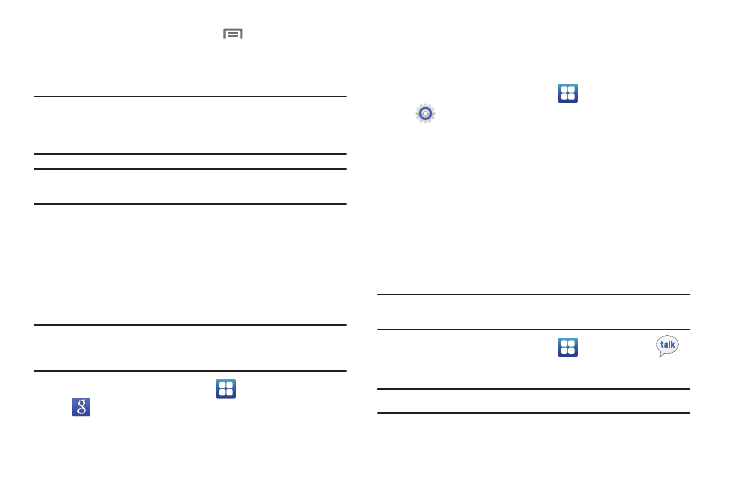
Applications and Widgets 101
8.
On the Play Store screen, touch
Menu and then tap
My Apps, tap the installed application in the list, and then
tap Open.
Tip: The newly downloaded applications display in the applications list and
are shown in alphabetical order if the View Type is set to Alphabetical
grid or Alphabetical list, or at the end of the list if View type is set to
Customizable grid.
Note: A data plan is required to use this feature. Charges may apply. Please
contact your service provider for further details.
– or –
Tap to search for an application.
Search
Also known as “Google Search” is a web-based search engine
that uses text-based queries to search for content on web pages.
Tip: Google Search is available as a Widget. For information about displaying
widgets on the Home screen, see “Adding Widgets to the Home screen”
on page 21.
ᮣ
From the Home screen, select
Applications
➔
Search.
Settings
Configure your phone to your preferences. For more information,
see “Settings” on page 108.
ᮣ
From the Home screen, touch
Applications
➔
Settings.
Talk
Google Talk™ is a free Windows and web-based application for
instant messaging offered by Google. Conversation logs are
automatically saved to a Chats area in your Gmail account. This
allows you to search a chat log and store them in your Gmail
accounts.
This application also allows for video calling to other compatible
devices where the user is both logged in to Gmail and using this
same application.
Note: Before using this application, you must first have an active Gmail
account available and be currently logged in.
1.
From the Home screen, touch
Applications
➔
(Talk).
Note: Before beginning to use this application, log into your Google account.
2.
Begin using Google Talk.
