Downloading a new google application – Samsung SCH-S950RKATFN User Manual
Page 104
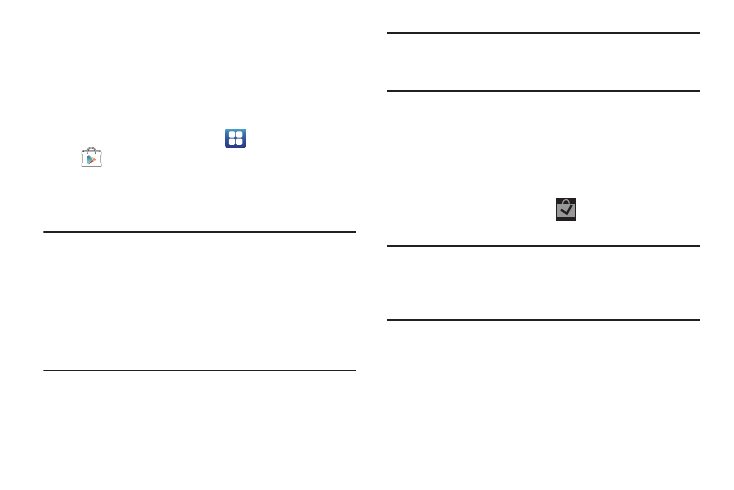
100
Downloading a New Google Application
To download a new application, you will need to use your Google
account to sign in to the Play Store. The home page provides
several ways to find applications. The home page features
applications and includes a list of item applications by category,
a list of games, a link to search, and a link to My apps.
1.
From the Home screen, select
Applications
➔
Play Store.
2.
Browse through the categories, find an application you're
interested in, and tap the name.
3.
Read the application descriptions.
Important! If the selected application requires access to data or
control of a function on your device, the Play Store
displays the information the application will access.
Tap OK if you agree to the conditions of the application.
Once you tap OK on this screen you are responsible for
using this application on the device and the amount of
data it uses. Use this feature with caution.
4.
Tap Install
➔
Accept & download.
Note: Use caution with applications which request access to any
personal data, functions, or significant amounts of data
usage times.
5.
If prompted, follow the on-screen instructions to pay for
the application.
6.
Check the progress of the current download by opening
the Notifications panel.
7.
After the item is downloaded and installed on your phone,
the content download icon
appears in the
notification area of the status bar.
Tip: The newly downloaded applications display in the applications
list and are shown in alphabetical order if the View Type is set
to Alphabetical grid or Alphabetical list, or at the end of the list
if View type is set to Customizable grid.
A data plan is required to use this feature. Charges may apply.
Please contact your service provider for further details.
