Samsung SCH-S950RKATFN User Manual
Page 30
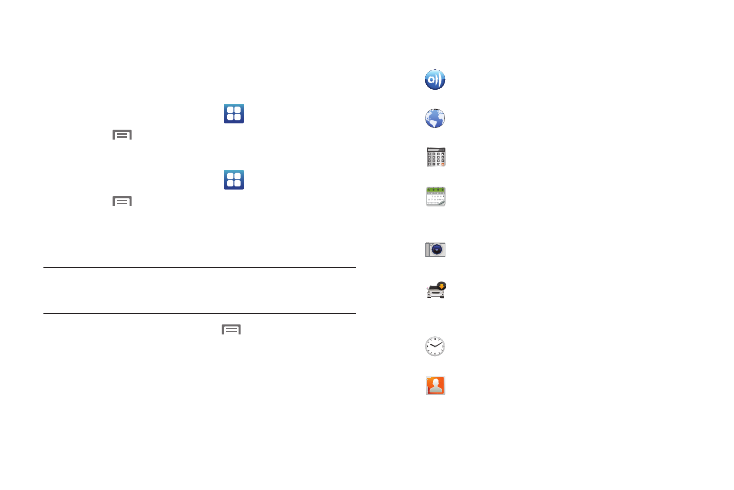
26
Customizing the Applications Screens
Choosing a view
By default, application icons appear in Grid view. You can change
the view to list view.
1.
From the Home screen, touch
Applications.
2.
Touch
Menu
➔
List View.
Moving Application icons
1.
From the Home screen, touch
Applications.
2.
Touch
Menu
➔
Edit.
3.
Touch and hold an application icon, then drag it to a new
location.
Tip: You can place Applications on the Primary Shortcuts bar, to allow access
to the application from any screen. For more information, see “Editing
the Primary Shortcuts” on page 21.
4.
When you are finished, touch
Menu
➔
Save.
Applications
AllShare: Synchronize your phone with your TV.
For more information, see “AllShare” on page 85.
Browser: Access the Internet. For more information,
see “Browser” on page 67.
Calculator: Perform mathematical calculations. For
more information, see “Calculator” on page 85.
Calendar: Record events and appointments to
manage your schedule. For more information, see
“Calendar” on page 85.
Camera: Take pictures or record videos. For more
information, see “Camera” on page 74.
Car Cradle: Operate your phone with an optional Car
Cradle accessory. For more information, see “Car
Cradle” on page 87.
Clock: Keep track of time with Alarm, World clock,
Stopwatch and Timer features.
Contacts: Save and manage contact information for
your friends and colleagues. Appears in the Primary
Shortcuts by default. For more information, see
“Contacts” on page 39.
