Language & keyboard – Samsung SCH-S950RKATFN User Manual
Page 130
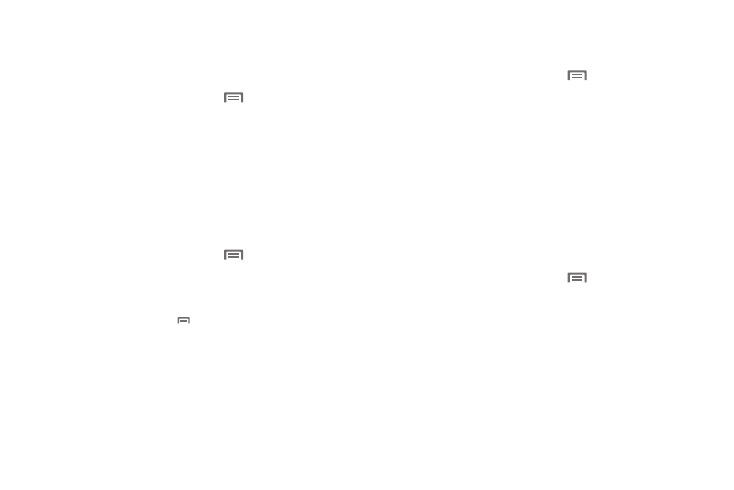
126
Language & keyboard
Select locale
Set the language used by your phone’s screens.
1.
From the Home screen, touch
Menu
➔
Settings
➔
Language & keyboard
➔
Select locale.
2.
Touch a language/locale from the list.
User Dictionary
When you enter text, the predictive text features of Swype and
Android keyboard suggest words matching your key touches. If
predictive text often predicts the wrong word, or you have special
words that you enter often, add them to the User dictionary.
1.
From the Home screen, touch
Menu
➔
Settings
➔
Language & keyboard.
2.
Touch User dictionary.
• To add a word, touch
Menu
➔
Add.
• To edit a word, touch the word, then select Edit.
• To delete a word, touch the word, then select Delete.
Input method
Choose the default method for entering text.
1.
From the Home screen, touch
Menu
➔
Settings
➔
Language & keyboard.
2.
Touch Select input method to select a default text entry
mode.
Text settings
Configure text entry options to your preferences.
Swype
Configure Swype settings. Swype is a new way to enter text by
gliding your finger over the characters on the keyboard. For more
information, see “Entering Text Using Swype” on page 54.
1.
From the Home screen, touch
Menu
➔
Settings
➔
Language & keyboard
➔
Swype.
2.
Tap Select Input Method to switch between keyboard types.
Choose from either Android keyboard, Samsung keypad or
Swype.
3.
Tap How to Swype to view an on-screen manual for Swype.
4.
Tap Personal Dictionary to access and manage your
personal dictionary.
