Samsung SCH-S950RKATFN User Manual
Page 126
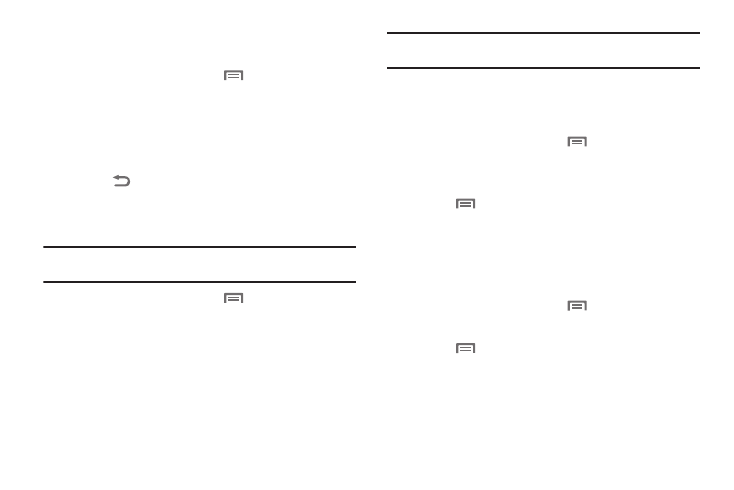
122
Manage applications
Manage and remove applications from your phone.
1.
From the Home screen, touch
Menu
➔
Settings
➔
Applications
➔
Manage applications.
2.
Touch an application to view and update information about
the application, including memory usage, default settings
and permissions.
3.
Touch
Back to return to Applications settings.
Running services
View and control services running on your phone.
Warning!: Not all services can be stopped, and stopping services may have
undesirable consequences on the application or Android System.
1.
From the Home screen, touch
Menu
➔
Settings
➔
Applications
➔
Running services.
2.
To stop a service, touch the service, then touch Stop at the
confirmation prompt. When you stop the process the
service or application will no longer run until you start the
process or application again.
Important!: Stopping a process might have undesirable consequences on the
application.
Storage Usage
This option allows you to view a list of the memory usage for
currently active applications.
1.
From the Home screen, touch
Menu
➔
Settings
➔
Applications
➔
Storage usage. The All tab is opened and
displays a list of the current applications.
2.
Touch
Menu and then tap Sort to change the list from
being sorted alphabetically.
Battery Usage
This option allows you to view a list of those components using
battery power.
1.
From the Home screen, touch
Menu
➔
Settings
➔
Applications
➔
Battery usage.
2.
Touch
Menu and then tap Refresh to update the list.
– or –
Tap an entry to view more detailed information.
