Turning wi-fi off, Scanning and connecting to a wi-fi network, Adding a wi-fi network manually – Samsung SCH-R760IBAXAR User Manual
Page 99: Configuring wi-fi settings, Enabling wi-fi direct, Viewing wi-fi direct status
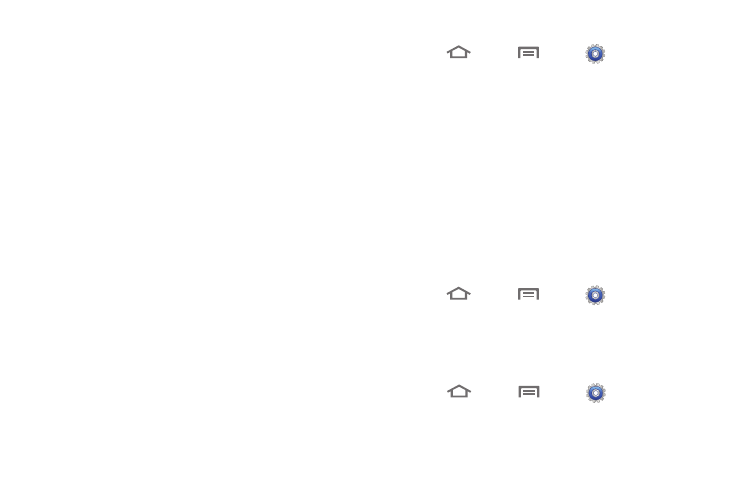
Connections 95
Turning Wi-Fi Off
1.
From the Notifications bar, sweep your finger downward to
display the Notification Panel.
2.
Touch Wi-Fi to turn Wi-Fi Off.
Scanning and Connecting to a Wi-Fi Network
When you turn on Wi-Fi, your phone searches for available Wi-Fi
network access points (hotspots), then displays them in a pop-up
list.
1.
From the Notifications bar, sweep your finger downward to
display the Notification Panel.
2.
Touch Wi-Fi to turn Wi-Fi On.
3.
When your phone completes a scan, a list of detected
hotspots appears in the display.
4.
Touch a Wi-Fi hotspot to connect.
• If the Wi-Fi hotspot is open, you will be automatically connected.
(Open hotspots may require to you launch the Browser and agree to
a set of network usage rules that display in the Browser window.)
• If the Wi-Fi network is secured, enter a password at the prompt to
connect.
Adding a Wi-Fi Network Manually
1.
Touch
Home
➔
Menu
➔
Settings
➔
Wireless and networks
➔
Wi-Fi settings.
2.
Touch Wi-Fi to turn the feature on.
3.
Under Wi-Fi networks, touch Add Wi-Fi network, then enter
values in these fields:
• Network SSID: Enter the name of the Wi-Fi Wireless Access Point.
• Security: Select the type of security used by the WAP.
Configuring Wi-Fi Settings
Configure your phone’s Wi-Fi settings. (For more information,
refer to “Wi-Fi settings” on page 119.)
Enabling Wi-Fi Direct
Wi-Fi Direct allows device-to-device Wi-Fi connections so you
can transfer large amounts of data.
1.
Touch
Home
➔
Menu
➔
Settings
➔
Wireless and networks
➔
Wi-Fi Direct settings.
2.
Touch Wi-Fi Direct to enable Wi-Fi Direct. A green check
mark appears in the check box.
Viewing Wi-Fi Direct Status
Ⅲ
Touch
Home
➔
Menu
➔
Settings
➔
Wireless and networks
➔
Wi-Fi Direct settings.
The Status field shows the Wi-Fi Direct status.
