Changing library view – Samsung SCH-R760IBAXAR User Manual
Page 74
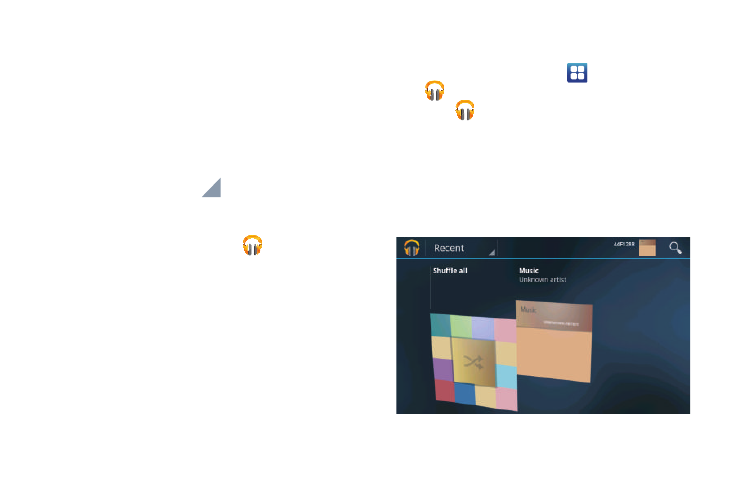
70
Play Music searches both your online Google Music library
and your device’s internal storage for music and playlists.
Music lists your music, organized by album and arranged
in a list or carousel view, depending on your phone’s
orientation (vertical or horizontal).
2.
Swipe left or right to browse through your new and
available music. Music, albums, and artists are grouped
into categories.
3.
To begin playback, touch
on an album then touch
Play.
4.
Return to the Library screen from most other screens in
the Music application by touching
(Music notification
icon) at the top-left of the Application bar.
Changing Library View
You can change the way you view the contents of your library.
1.
From the Home screen, touch
Applications
➔
Play Music.
2.
Touch
or tab name near the top-left of the Application
bar to back up to the main Play Music menu.
3.
Rotate your phone to the vertical or horizontal position:
• Vertical (List view)
• Horizontal (Carousel view)
Available tabs/options include: RECENT, ARTISTS, ALBUMS,
SONGS, PLAYLISTS, or GENRES.
