Turning on portable wi-fi hotspot, Connecting a device via portable wi-fi hotspot – Samsung SCH-R760IBAXAR User Manual
Page 103
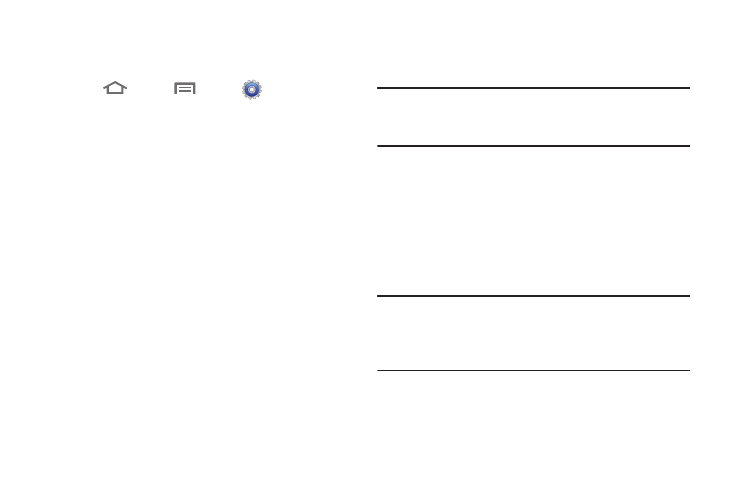
Connections 99
Turning On Portable Wi-Fi Hotspot
Activate your phone’s Portable Wi-Fi Hotspot to allow other
devices to use your phone’s internet connection.
1.
Touch
Home
➔
Menu
➔
Settings
➔
Wireless and networks
➔
Tethering and portable hotspot
➔
Portable Wi-Fi hotspot settings.
The Introduction to portable Wi-Fi hotspot screen appears.
2.
Read the information about Portable Wi-Fi Hotspot, then
touch OK. The Portable Wi-Fi hotspot settings screen
appears.
3.
Touch Portable Wi-Fi Hotspot to turn the service on.
4.
Portable Wi-Fi Hotspot consumes battery power. Read the
information about battery usage, then touch Accept to
proceed.
5.
Your phone establishes a connection to the network for the
Portable Wi-Fi Hotspot service.
6.
When you are finished using Portable Wi-Fi Hotspot, touch
Portable Wi-Fi Hotspot to turn the service off.
Connecting a Device via Portable Wi-Fi Hotspot
Use the other device’s Wi-Fi control to connect to your phone’s
Portable Wi-Fi Hotspot.
Tip: In order for other devices to connect to your Portable Wi-Fi
Hotspot, you can set your device to allow all devices to
connect, or add the device.
1.
Activate Portable Wi-Fi Hotspot on your phone. For more
information, refer to “Turning On Portable Wi-Fi Hotspot”
2.
Activate Wi-Fi on the device, using the device’s Wi-Fi
control.
3.
On the other device, scan for Wi-Fi hotspots, and select
your phone from the list.
Tip: Tip: Your phone’s default Name (SSID) and Password are
displayed on the screen. (For more information about Portable
Wi-Fi Hotspot settings, see “Portable Wi-Fi Hotspot” on
page 123.)
4.
At the prompt on the other device, enter your phone’s
Portable Wi-Fi Hotspot password.
