Contacts, Creating contacts, N. (for more – Samsung SCH-R760IBAXAR User Manual
Page 48
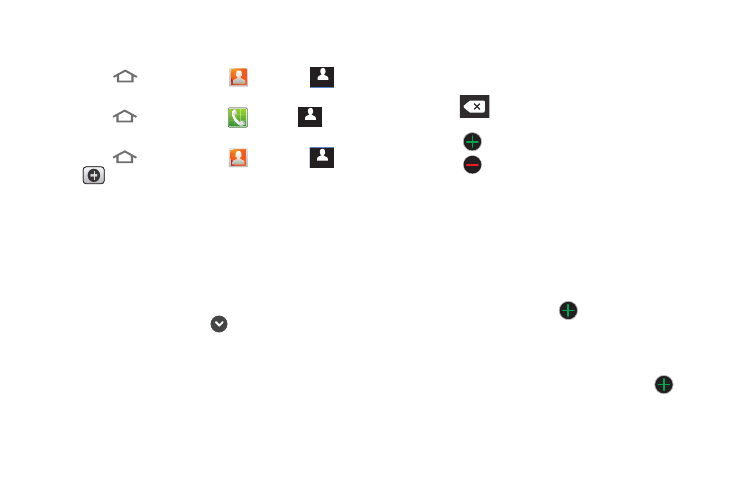
44
Contacts
To access Contacts:
Ⅲ
Touch
Home, then touch
Contacts
➔
.
– or –
Touch
Home, then touch
Phone
➔
.
Creating Contacts
1.
Touch
Home, then touch
Contacts
➔
➔
.
2.
Select a storage location: Phone, Google, or other account
(such as personal or business e-mail).
3.
Touch the Select Photo box to choose a picture to identify
the contact. (For more information, refer to “Gallery” on
4.
Touch the Given name and Last name fields then enter a
name for the contact using the displayed keypad. After
entering a last name touch
to enter a Name prefix,
Middle name, Name suffix, Phonetic given name, Phonetic
middle name, and/or Phonetic family name.
5.
Touch the image icon and select a photo for this contact.
Selections are: Gallery, or Take photo.
6.
Touch Phone number to enter a phone number, then touch
the label button (for example, Mobile) to choose a label
from Mobile, Home, Work, Work Fax, Home Fax, Pager, Other,
Custom (to create a custom label), or Callback.
• Touch
on the QWERTY keyboard to remove a previously
entered phone number.
• Touch
to enter an additional phone number
• Touch
to remove a previously entered phone number.
7.
Touch Internet call to enter an Internet voice call address.
[To make Internet calls you need a VoIP (Voice over IP)
account. For more information, contact your Wireless
Provider.]
8.
Touch Email to enter an email address, then touch the label
button (for example, Work) to choose a label from Work,
Home, Mobile, Other, or Custom to create a custom label. To
add another address, touch
.
9.
Touch IM to enter an instant message address, then touch
the label button to choose a label, from Google Talk, AIM,
Windows Live, Yahoo, Skype, QQ, ICQ, Jabber, or Custom to
create a custom label. To add another IM, touch
.
Contacts
Contacts
Contacts
Contacts
Contacts
Contacts
