Screen unlock settings, Set unlock pattern/change unlock pattern, Set unlock pattern/change unlock pin – Samsung SCH-R760IBAXAR User Manual
Page 140: Set unlock password/change unlock password, Disable usb debugging mode
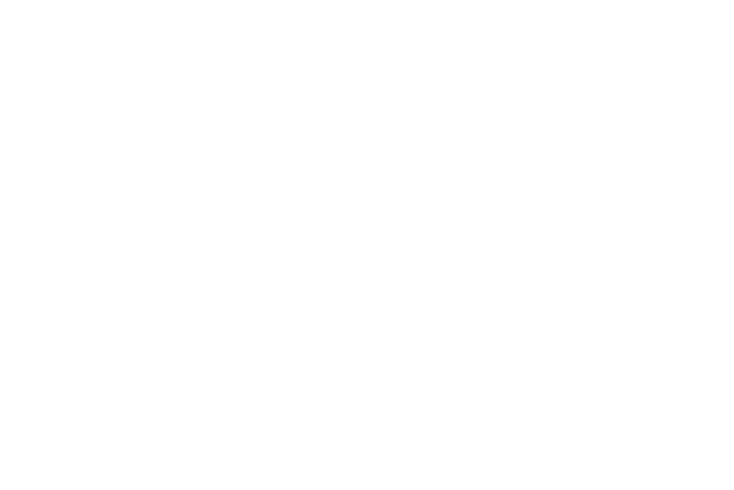
136
Screen unlock settings
The default lock screen prevents accidental call dialing or
activation of features or applications.
To protect your phone from unauthorized use, use a personal
screen unlock pattern, a Personal Identification Number (PIN), or
a password.
For more information about using the lock and unlock features of
your phone, see “Securing Your Phone” on page 15.
Set unlock pattern/Change unlock pattern
A screen unlock pattern is a touch gesture you create and use to
unlock your phone.
1.
From the Settings menu, touch Location and security
➔
Set screen lock or Change screen lock.
2.
Touch Pattern.
3.
Follow the prompts to create or change your screen unlock
pattern.
Set unlock pattern/Change unlock PIN
A screen unlock PIN is a Personal Identification Number you enter
and use to unlock your phone.
1.
From the Settings menu, touch Location and security
➔
Set screen lock or Change screen lock.
2.
Touch PIN.
3.
Follow the prompts to enter or change your screen unlock
PIN.
Set unlock Password/Change unlock Password
A screen unlock Password is a word or series of 4 or more
characters that you can store and then use to unlock your phone.
1.
From the Settings menu, touch Location and security
➔
Set screen lock or Change screen lock.
2.
Touch Password. A QWERTY keypad displays on the
screen.
3.
Follow the prompts to create or change your screen unlock
Password.
Disable USB debugging mode
This option disables USB debugging while the screen is locked.
Ⅲ
From the Settings menu, touch Location and security
➔
Disable USB debugging mode. A highlighted check mark
indicates this option is active.
