Portable wi-fi hotspot settings, Vpn settings, Adding a vpn – Samsung SCH-R760IBAXAR User Manual
Page 128
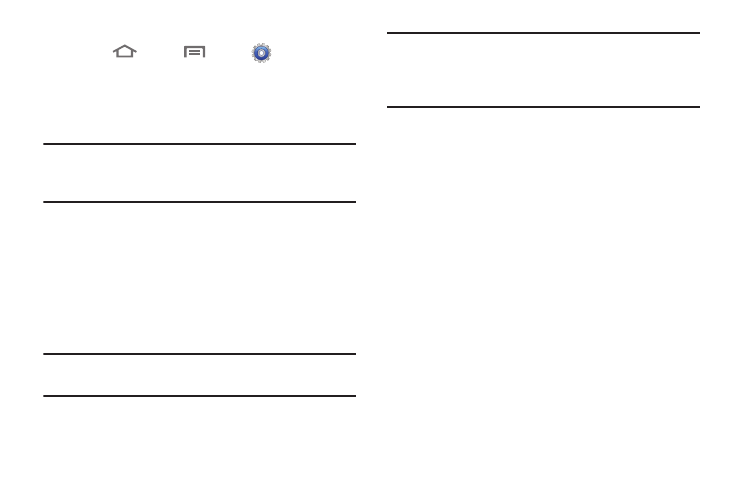
124
Portable Wi-Fi Hotspot Settings
1.
Touch
Home
➔
Menu
➔
Settings
➔
Wireless and networks
➔
Tethering and portable hotspot
➔
Portable Wi-Fi hotspot settings.
2.
Touch Configure portable Wi-Fi hotspot to setup your
Portable Wi-Fi Hotspot:
Note: The first time you touch Configure portable Wi-Fi hotspot, you
are prompted to confirm that you want to setup your
Portable Wi-Fi Hotspot. Touch Yes to continue.
• Network SSID (Name): View and edit your phone’s name, used by
other devices when connecting to your Portable Wi-Fi Hotspot.
• Security: Choose a security level (Open or WPA2 PSK).
• Password: Touch to require a password to access your phone as a
hotspot, and set a password.
• Show password: Touch to enable display of your password in the
Password field. When disabled, the password is not shown.
Tip: By default, your phone’s Portable Wi-Fi Hotspot password is
your phone number.
Note: Using your phone as a Portable Wi-Fi Hotspot consumes
battery power and increases your data usage. Roaming
while using your phone as a Portable Wi-Fi Hotspot will incur
extra data charges.
VPN settings
Set up and manage Virtual Private Networks (VPNs). For more
information about using VPNs, see “VPN” on page 100.
Adding a VPN
Before you add a VPN, you should contact the network support
personnel for the VPN to determine which VPN protocol to use
(PPTP, L2TP, L2TP/IPSec PSK, or L2TP/IPSec CRT) and the correct
setting values for that protocol.
1.
From the Settings menu, touch Wireless & network
➔
VPN
settings.
2.
Touch Add VPN to set up a connection to a VPN.
3.
Touch one of the following options:
• Add PPTP VPN: Set up a connection to a VPN with Point-to-Point
tunneling protocol.
• Add L2TP VPN: Set up a connection to a VPN with Layer 2
tunneling protocol.
