Connecting to a wi-fi direct device, Sharing files using wi-fi direct, Disconnecting wi-fi direct – Samsung SCH-R760IBAXAR User Manual
Page 100: Bluetooth, Turning bluetooth on or off, Turning bluetooth on, Turning bluetooth off, For more information, refer to “bluetooth” on, The namecards. (for more
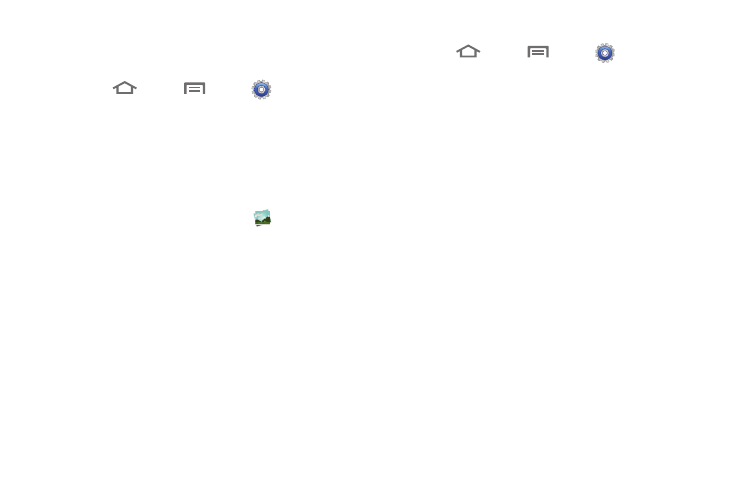
96
Connecting to a Wi-Fi Direct device
When you turn on Wi-Fi Direct, your phone scans for nearby
available Wi-Fi Direct devices, then displays them.
1.
Touch
Home
➔
Menu
➔
Settings
➔
Wireless and networks
➔
Wi-Fi Direct settings.
2.
Touch Wi-Fi Direct to enable Wi-Fi Direct. A green check
mark appears in the check box.
3.
When your phone completes a scan, select an item from
the list to connect.
Sharing Files using Wi-Fi Direct
1.
From the Applications screen, touch
Gallery.
2.
Select a photo, video, or other file type to share.
3.
Touch Send via
➔
Wi-Fi. The Wi-Fi Direct settings screen
appears in the display.
4.
Select a device to receive the file, then follow the screen
prompts to send your file.
Disconnecting Wi-Fi Direct
1.
Touch
Home
➔
Menu
➔
Settings
➔
Wireless and networks
➔
Wi-Fi Direct settings.
2.
Touch Disconnect Wi-Fi Direct to disconnect.
Bluetooth
Bluetooth is a short-range wireless communications technology
for exchanging information over a distance of about 30 feet.
You don’t need to line up the devices to send information with
Bluetooth. If the devices are in range, you can exchange
information between them, even if they are in different rooms.
Turning Bluetooth On or Off
Turning Bluetooth On
1.
From the Home screen, sweep your finger downward to
display the Notification Panel.
2.
Touch Bluetooth to turn Bluetooth on.
Turning Bluetooth Off
1.
From the Home screen, sweep your finger downward to
display the Notification Panel.
2.
Touch Bluetooth to turn Bluetooth off.
