Adding a facebook account, Adding a twitter account – Samsung SCH-R760IBAXAR User Manual
Page 47
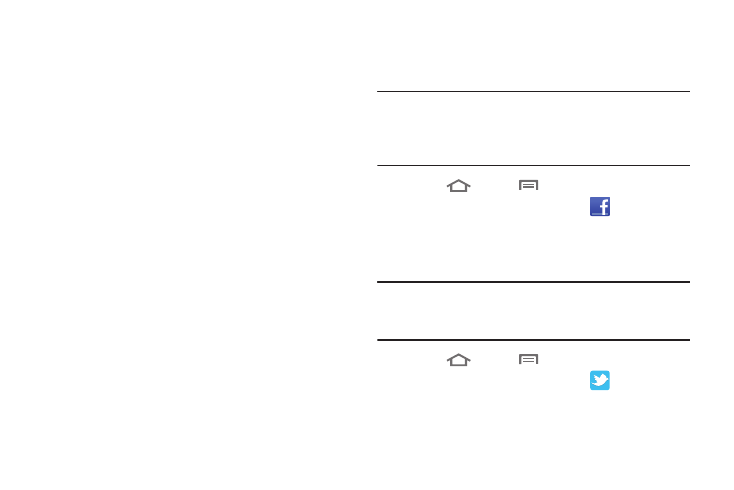
Accounts and Contacts 43
• Notification settings
–
Email notifications: Enable or disable display of a new email icon in
the Annunciator line when new mail arrives.
–
Select ringtone: Assign a ringtone for new email notifications.
–
Vibration: Enable or disable vibration with new email notifications.
• Server settings
–
Exchange server settings: Modify settings for accessing the email
server for incoming email messages.
–
Sync Contacts: When active, synchronizes your Exchange contacts
with your phone’s Contacts.
–
Sync Calendar: When active, synchronizes your Exchange calendar
with your phone’s calendar.
–
Sync Task: When active, synchronizes your Exchange task list with
your phone’s task list.
• Common settings
–
Split view mode:
Enables the phone to display a split view
screen (email message list on the left, selected message content
on the right) when the phone is in landscape view.
3.
Under Data & synchronization, configure these settings:
• Sync Tasks: When enabled, synchronizes your Exchange tasks
with your phone’s tasks.
• Sync Contacts: When enabled, synchronizes your Exchange
contacts with your phone’s Contacts.
• Sync Calendar: When enabled, synchronizes your Exchange
contacts with your phone.
Adding a Facebook account
Note: You must register your phone with Facebook before using
the phone to access the site. From your Facebook account,
go to Account Settings and follow the “Activate a Phone”
registration instructions.
1.
Touch
Home
➔
Menu, then touch Settings
➔
Accounts and sync
➔
Add account
➔
Facebook.
2.
Enter your Email and Password, then touch Log in.
3.
Follow the prompts to complete the set-up.
Adding a Twitter account
Note: You must register your phone with Twitter before using the
phone to access the site. From Twitter.com Settings, follow
the instructions in the Mobile area to register your phone.
1.
Touch
Home
➔
Menu, then touch Settings
➔
Accounts and sync
➔
Add account
➔
Twitter.
2.
Enter your Email and Password, then touch Log in.
3.
Follow the prompts to complete the set-up.
