Updating contacts from call log, Get friends, Contacts display options – Samsung SCH-R760IBAXAR User Manual
Page 50: Linked contacts
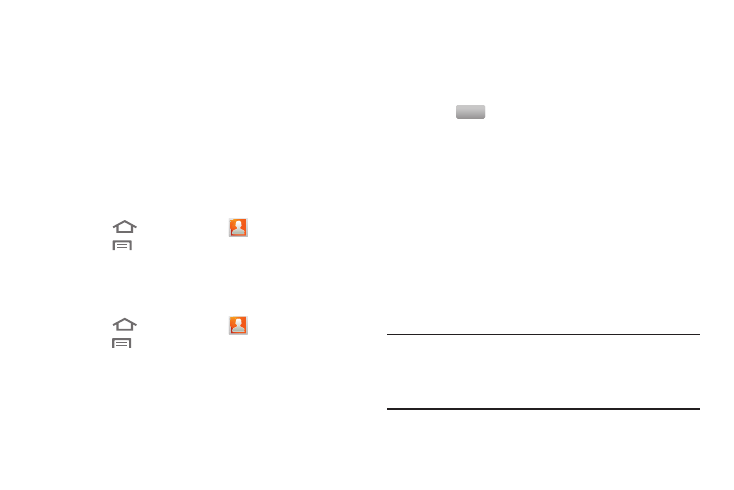
46
Updating Contacts from Call log
Save a phone number from a recent call record to create a new
contact, or update an existing contact. (For more information,
refer to “Creating or Updating Contacts Using Call Logs” on
page 38.)
Get Friends
Use the Get Friends feature to sync with your accounts. You can
choose from an account you’ve already set up on your phone, or
set up a new account.
(For more information about setting up accounts on your phone,
see “Accounts” on page 40.)
1.
Touch
Home, then touch
Contacts.
2.
Touch
Menu, then touch More
➔
View friends.
3.
Touch Add account, then touch an account.
4.
Touch Sync now.
Contacts Display Options
1.
Touch
Home, then touch
Contacts.
2.
Touch
Menu, then touch More
➔
Display options to set
these options:
• Touch Only contacts with phones to restrict display to contacts
with phone numbers.
• Touch Sort by to list contacts alphabetically by Given name or by
Last name.
• Touch Display contacts by to list contacts by Given name first or
Last name first.
• Touch Phone to choose contacts for display by group.
• Touch an account to choose display categories.
3.
Touch
to save options.
Linked Contacts
Your phone can synchronize with multiple accounts, including
Google, Corporate Exchange, and other email providers, plus
social networking sites like Facebook, Twitter, and MySpace.
When you synchronize contacts from these accounts with your
phone, you may have multiple contacts for one person.
Linking imported contact records to a phone contact allows you
to see all the contact’s numbers and addresses together in one
Contact entry. Linking also helps you keep your contacts
updated, because any changes that your contacts make to their
information in the respective accounts is automatically updated
the next time you synchronize with the account.
Note: Phone contacts are always the primary contact for linking.
You can link imported contacts to a Phone contact, but the
Phone contact will always display; the imported contact will
show as the linked contact.
Done
