Changing music settings, Creating a playlist, Adding songs to playlists – Samsung SCH-R760IBAXAR User Manual
Page 77
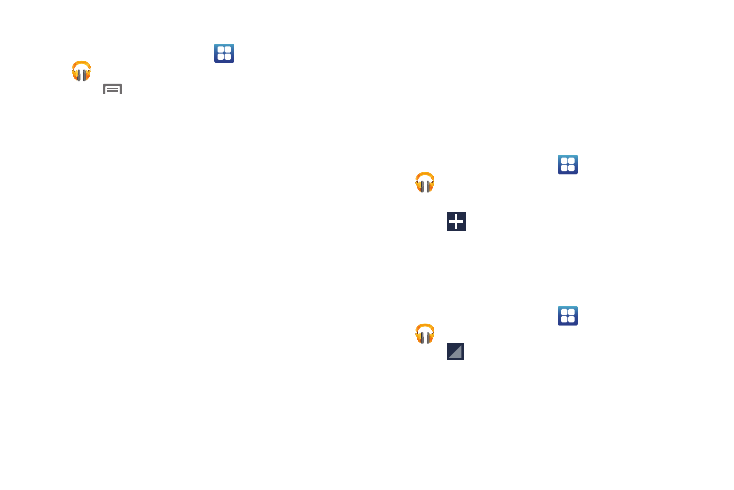
Multimedia 73
Changing Music Settings
1.
From the Home screen, touch
Applications
➔
Play Music.
2.
Touch
Menu. The following options are available:
• Shuffle all: Play all songs in a random order.
• Make available offline: Marks this song/album/artist to appear in
the Library View even when your phone has no data connection.
• Offline music only: List only music available offline.
• Settings:
–
Google Play account: Select the Google account you will use to
access Google Play Music Market.
–
Hide unavailable music: When enabled, shows only available songs
when your phone has no data connection.
–
Cache music: Temporarily store songs streamed from Google Music
Market.
–
Stream via Wi-Fi only: Allows Music to stream songs from Google
Music Market only over a Wi-Fi connection.
–
Stream high quality: Always stream songs from Google Music
Market at the highest available quality.
–
Refresh: Synchronize Music with your songs on Google Music Market.
–
Download via Wi-Fi only: Allows Music to download songs from
Google Music Market for offline availability only over a Wi-Fi connection.
–
Download queue: Shows the songs currently being downloaded.
–
Open source licenses: Shows licenses for open source software
used by Music.
–
Music version: Shows the release version of Google Music on your
phone.
• Help: Launches the Browser to show how to use Google Music.
Creating a Playlist
1.
From the Home screen, touch
(Applications)
➔
Play Music.
2.
Select the PLAYLISTS tab.
3.
Touch .
The
Playlist name window displays with a
default playlist name in the name field.
4.
Enter the desired Playlist name and touch OK. The new
playlist appears in the PLAYLISTS screen.
Adding Songs to Playlists
1.
From the Home screen, touch
(Applications)
➔
Play Music.
2.
Touch
on an album or song.
3.
Select Add to playlist. The Add to playlist menu pops-up.
4.
Select the desired target playlist.
