Removing folders, Changing the wallpaper on a home screen panel, For more information, refer to “changing – Samsung SCH-R760IBAXAR User Manual
Page 35
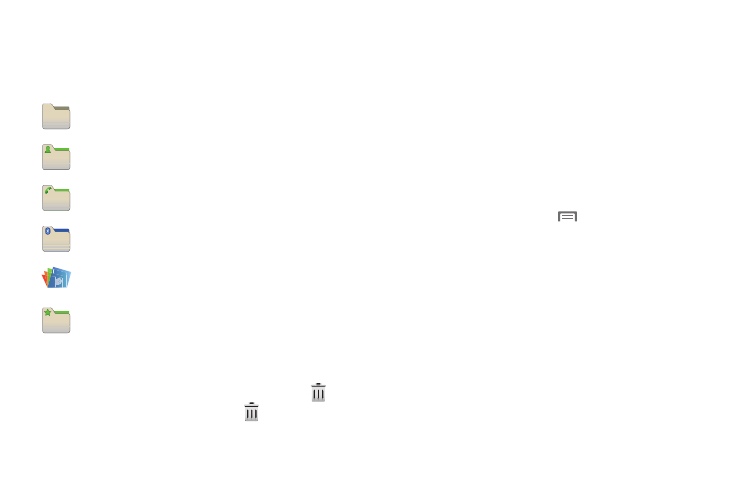
Understanding Your Phone 31
2.
Touch and hold on the screen to display the Add to Home
screen menu.
3.
Touch Folders, then touch a selection to add it to the Home
screen:
Removing Folders
Ⅲ
Touch and hold the Folder until the trash can icon (
)
appears, then drag the Folder to the
icon.
Changing the Wallpaper on a Home Screen panel
Choose a picture to display in the background of a Home screen
panel. You can choose from pre-loaded wallpaper images, or
select a picture you’ve taken with the Camera or downloaded.
1.
Navigate to the desired Home screen panel. (For more
information, refer to “Extended Home Screen” on
2.
Touch and hold on the screen to display the Add to Home
screen menu, then touch Wallpapers.
– or –
From the Home screen, touch
Menu, then touch
Wallpaper.
3.
Choose a source for images:
• Gallery: Access the Gallery to choose a picture from an optional
installed memory card. Touch a picture to select it, then use the
crop tool to resize the picture, if desired. Touch Save to save the
picture as wallpaper.
• Live wallpapers: Choose from pre-loaded animated wallpaper
images. Touch a wallpaper, then touch Set wallpaper.
• Wallpaper gallery: Choose from pre-loaded wallpaper images.
Touch a wallpaper, then touch Set wallpaper.
New folder: Create a new empty folder.
All contacts: Create a folder containing all contacts.
Contacts with phone numbers: Create a folder
containing contacts with stored phone numbers.
Received list from Bluetooth: Create a folder
containing a list of items received via Bluetooth.
Recent documents: Create a folder containing
documents recently added or changed.
Starred contacts: Create a folder containing
contacts marked as Favorites.
