Creating a playlist, Setting a song as a ringtone, Camera – Samsung SCH-R760IBAXAR User Manual
Page 79
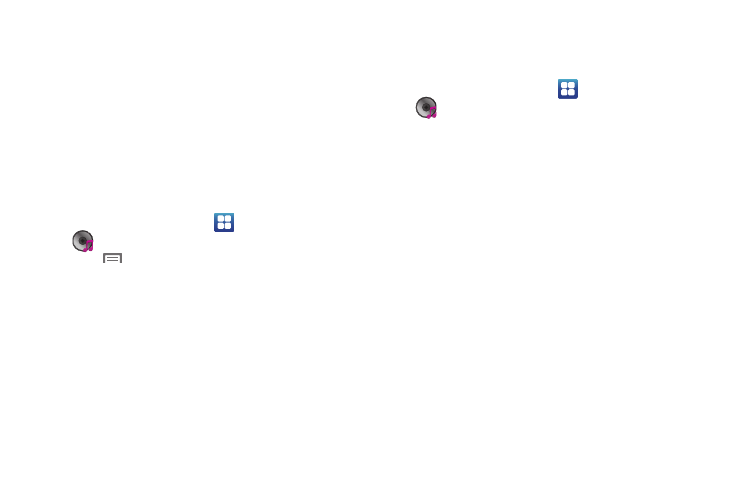
Multimedia 75
• 5.1 Channel Mode: Enable surround sound (headphones only).
• Shuffle: Touch to enable or disable shuffle mode. when enabled,
songs play in random order. When disabled, songs play in the order
they appear.
• Repeat: Touch to repeat the current song, repeat all songs, or
disable repeat mode.
• Playback Controls: Touch to play a previous song, the current
song, or the next song. Touch and hold to rewind or fast forward
playback of the current song.
Creating a Playlist
1.
From the Home screen, touch
Applications
➔
Music Player
➔
All.
2.
Touch
Menu
➔
Add to playlist.
3.
Select one or more songs, or touch Select all, then touch
Add.
4.
Select an existing playlist to add the selected song(s) to it,
or touch Create playlist to create a new named playlist and
add the selected song(s) to it.
Setting a song as a ringtone
You can set a song as a ringtone for all voice calls, for calls from
an individual contact, or as an alarm tone.
1.
From the Home screen, touch
Applications
➔
Music Player
➔
All.
2.
Touch and hold a music file, then touch Set as and choose
from these options:
• Phone ringtone: Set the song as the default ringtone for all
incoming voice calls.
• Caller ringtone: Choose a contact to set the song as the ringtone
for calls from the contact.
• Alarm tone: Set the song as the alarm ringtone for a new alarm, or
for an existing alarm.
Camera
Use your phone’s built-in Camera to take pictures and record
videos.
