Passwords, Visible passwords, Device administration – Samsung SCH-R760IBAXAR User Manual
Page 141: Select device administrators, Credential storage, Use secure credentials, Install from usb storage, Set password
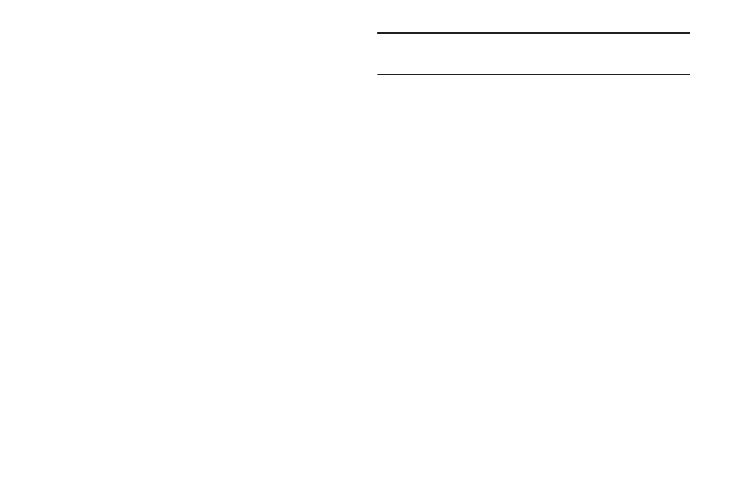
Settings 137
Passwords
Visible passwords
When enabled, password characters will display briefly as you
touch them while entering passwords.
Ⅲ
From the Settings menu, touch Location and security
➔
Visible passwords to enable or disable brief displays of
password characters. When enabled, a check mark
displays in the check box.
Device administration
Add or remove device administrators.
Select device administrators
Ⅲ
From the Settings menu, touch Location and security
➔
Select device administrators to view a list of available
device administrators.
Credential storage
Use secure credentials
You can install credentials from an optional installed memory
card, and use the Credential storage settings to allow
applications to access the secure certificates and other
credentials.
Note: You must have installed encrypted certificates from a
microSD memory card to use this feature.
Ⅲ
From the Settings menu, touch Location and security
➔
Use secure credentials to enable or disable. When enabled,
a check mark displays in the check box.
Install from USB Storage
Install encrypted certificates from a storage device, such as a PC,
with the USB cable.
1.
From the Settings screen, touch Location and security.
2.
Touch Install from USB storage, then choose a certificate and
follow the prompts to install.
Set password
Set or change a password to protect credentials.
Ⅲ
From the Settings menu, touch Location and security
➔
Set password, then follow the prompts.
