Composing and sending email, For more information, refer to – Samsung SCH-R760IBAXAR User Manual
Page 69
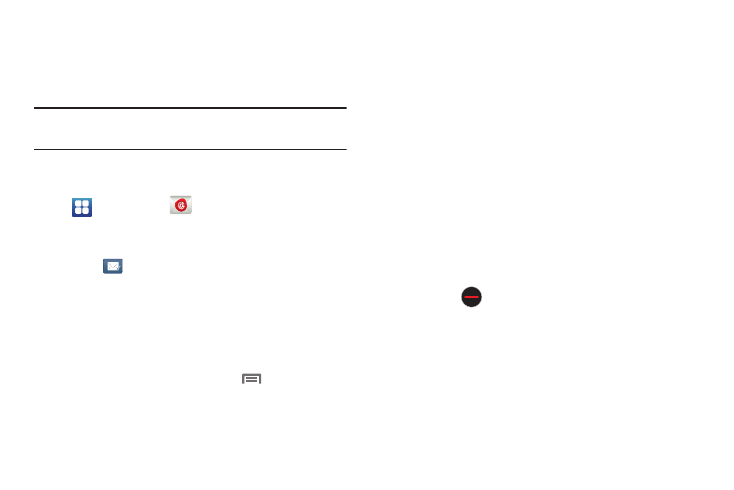
Messaging 65
• If communication fails, you are prompted to indicate the type of
email account you have. Touch Manual setup
➔
POP3 account,
IMAP account or Microsoft Exchange ActiveSync, then enter the
account details.
Tip: For more information on setting up your email, contact your
Wireless Provider and your Email Service Provider.
Composing and Sending Email
1.
Navigate to a Home screen panel, then touch
Applications
➔
Email.
If you have set-up more than one Email account, select
one of them.
2.
Touch
Compose.
3.
Touch the To field to enter recipients. As you enter names
or numbers, matching contacts display. Touch a contact to
add it to the field.
4.
Touch the Subject field to enter a subject.
5.
Touch the text field to enter the text of your email.
6.
While composing a message, touch
Menu for these
options:
• Add Cc/Bcc: Create Cc (copy) and Bcc (blind copy) fields to the
message. After creating the fields, touch to enter recipients.
• Save as draft: Close the message and save it in Drafts.
• Discard: Erases the current message.
• Priority: Assign a priority status to this message.
• Security options: Allows you to assign security options to the
current message. Choose from Encryption and/or require a
Signature.
• Tracking options: Lets you select to receive Read receipt and/or
Delivery receipt messages for messages you send.
7.
Touch the email text field and compose your email
message.
• To add an attachment (such as image, video, audio, etc.),
touch Attach (from the bottom of the screen) and make a category
selection.
–
Touch the file you wish to attach.
–
Touch
to delete the attached file.
• To insert a Gallery, Contacts, Location, Calendar, and Memo item,
touch Insert and make a selection.
–
Touch the file you wish to attach.
