Managing emails, Combined inbox, Refreshing your email account – Samsung SCH-R760IBAXAR User Manual
Page 70: Email account settings
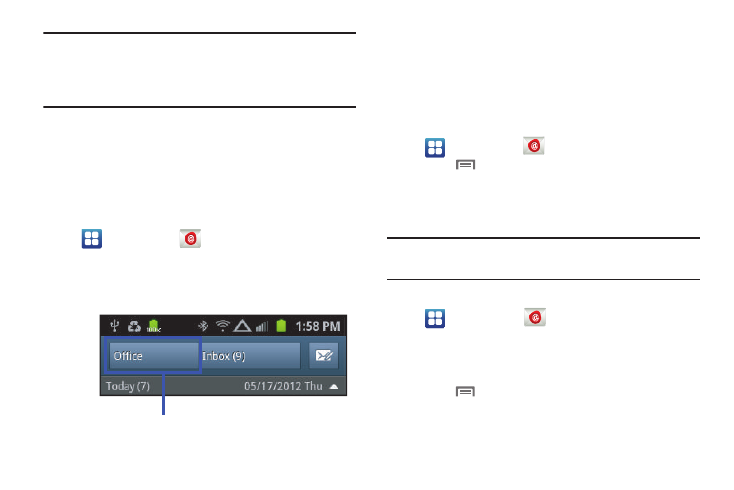
66
Note: If you attach an image to your email, you have the option to
resize it prior to delivery. Choose from: Original, Large
(70%), Medium (30%), or Small (10%). Once chosen, touch
OK.
8.
Once complete, touch Send.
Managing Emails
Combined Inbox
Emails you receive to all accounts are presented in the combined
Inbox, or you can view email accounts individually.
1.
Navigate to a Home screen panel, then touch
Applications
➔
Email.
• If you have already set up access to one email account, a list of the
messages in your Inbox appears. Touch the account ID button in the
upper left portion of the screen, the Accounts list appears.
• If you have already set up access to two or more email accounts,
the Accounts list appears.
2.
Touch an account, or touch All Inboxes.
Refreshing Your Email Account
Refresh your account to update your phone from the servers.
1.
Navigate to a Home screen panel, then touch
Applications
➔
Email.
2.
Touch
Menu, then touch Refresh.
Email Account Settings
Use Account settings to configure handling of email from your
accounts.
Note: These are basic settings for most accounts. Some email
accounts may have additional settings.
1.
Navigate to a Home screen panel, then touch
Applications
➔
Email.
2.
Select the email account you want to manage. (For
Microsoft Exchange accounts, see “Managing a Microsoft
Exchange account” on page 42.)
3.
Touch
Menu
➔
More
➔
Account settings to access the
following options:
• General settings
Account ID button
