Gallery, Gmail, Google – Samsung SCH-R760IBAXAR User Manual
Page 111: Latitude, Gallery gmail google+ latitude
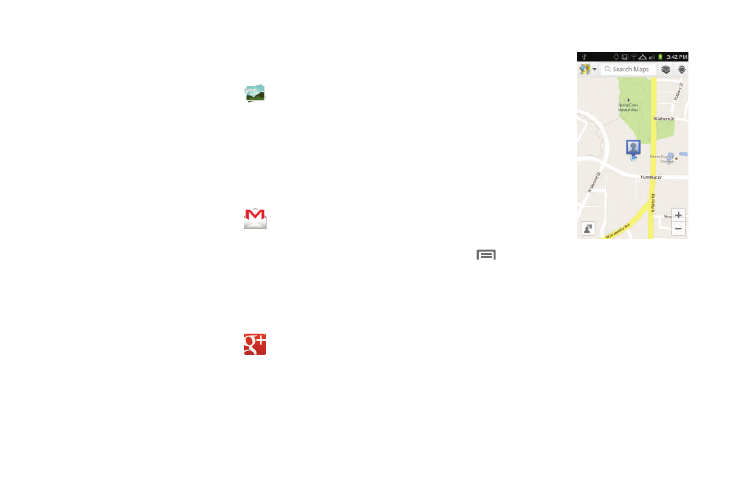
Applications 107
Gallery
Use Gallery to view, capture, and manage pictures and videos.
(For more information, refer to “Gallery” on page 97.)
Ⅲ
From the Applications screen, touch
Gallery.
Gmail
Gmail is a web-based email service. You configure Gmail when
you initially set up the phone. Gmail can automatically
synchronize with your
Gmail web account, depending on your synchronization settings.
(For more information, refer to “Gmail” on page 61.)
Ⅲ
From the Applications screen, touch
Gmail.
Google+
Google+ makes messaging and sharing with friends easy. Set up
Circles of friends, get updates from your Circles, and use
Messenger for fast messaging with everyone. Or, use Instant
Upload to automatically upload videos and photos to your own
private album.
Ⅲ
From the Applications screen, touch
Google+.
For more information, refer to “Google+” on page 67.
Latitude
With Google Latitude, you can see the
location of all your friends on a list or
on a map. You can also share or hide
your location.
You must first set up your phone to
use wireless networks to help pinpoint
your location. Also, Latitude works
best when Wi-Fi is enabled. (For more
information, refer to “Location and
security” on page 135. Or see “Wi-Fi”
on page 94.)
1.
Navigate to a Home screen
panel, touch
, then touch Settings
➔
Wireless and
networks
➔
Wi-Fi settings.
2.
Touch Wi-Fi. A green check mark appears, indicating the
feature is enabled. Your phone begins scanning for Wi-Fi
Wireless Access Points (WAPs), or “hot spots”, listing the
results of the scan under Wi-Fi networks.
3.
Touch the desired Wi-Fi network listing to connect to it.
4.
Log on to your Google account. (For more information,
