Joining contacts, Separating joined contacts, Sending namecards – Samsung SCH-R760IBAXAR User Manual
Page 51: Sending a namecard, Exporting and importing contacts
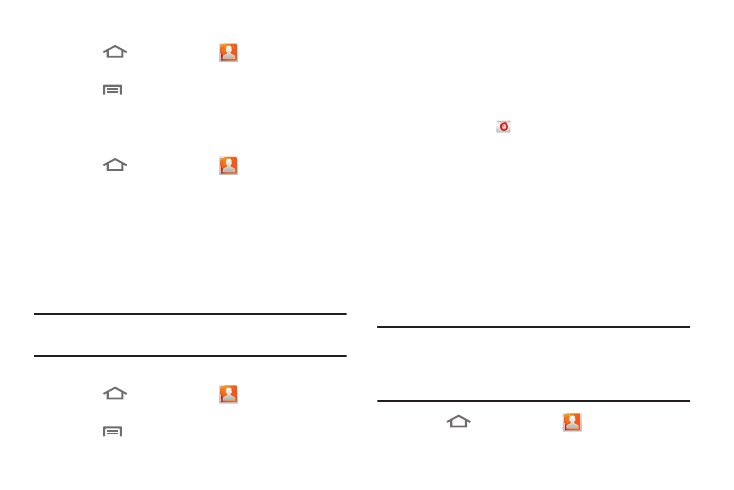
Accounts and Contacts 47
Joining contacts
1.
Touch
Home, then touch
Contacts.
2.
Touch a contact to display its information.
3.
Touch
Menu, then touch Join contact.
4.
Touch another contact record to join it to the selected
contact.
Separating joined contacts
1.
Touch
Home, then touch
Contacts.
2.
Touch a contact to display its information.
3.
Touch the Joined Contacts field to display joined contacts.
4.
Touch a contact to separate it.
Sending Namecards
You can send a contact’s information as a namecard over a
Bluetooth connection to another Bluetooth device, or as an
attachment to a Gmail message.
Important! Not all Bluetooth devices will accept contact
information. Check the target device’s documentation.
Sending a Namecard
1.
Touch
Home, then touch
Contacts.
2.
Touch a contact to display its information.
3.
Touch
Menu, then touch Send namecard via.
4.
At the prompt, choose a sending method, then follow the
prompts to send the namecard:
• Bluetooth: For more information, refer to “Bluetooth” on
• Email: This option appears only if you define an Email account to
your phone using
Email. (For more information, refer to
“Composing and Sending Email” on page 65. Also see
• Gmail: For more information, refer to “Composing and Sending
• Messaging: For more information, refer to “Creating and
Exporting and Importing Contacts
You can send multiple contacts’ information as namecards over
Bluetooth connections to other Bluetooth devices, or as
attachments to Email or Gmail messages.
Important! Not all Bluetooth devices will accept contacts, and of
those that do, not all devices support transfers of
multiple contacts. Check the target device’s
documentation.
1.
Touch
Home, then touch
Contacts.
